The Hidden Costs of Manual File Transfers (And How to Start Automating)
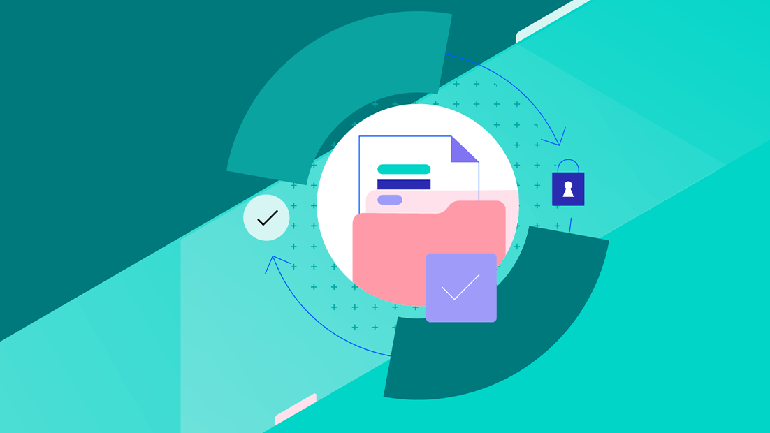
Still running file transfers through scripts on demand? Discover how to identify costly manual processes and implement smart automation strategies that will save your team countless hours of tedious work.
Your morning checklist probably looks something like this:
- Download customer data ✓
- Upload to processing server ✓
- Check if files transferred correctly ✓
- Repeat for next batch … wait, did I verify that last transfer?
If this sounds painfully familiar, you’re not alone. Many organizations are still wrestling with manual file transfers, burning precious time and resources on tasks that could—and should—be automated.
The True Cost of Manual File Transfers
Let’s contrast what management envisions versus what actually happens during manual file transfers. The idealized process seems straightforward: download files from the source system, process the download to update file names and types, upload to the destination, log the transfer details and mark the task as complete. Done.
However, the reality is typically far from a perfect scenario. Here’s how it goes:
- Attempt to connect to VPN
- Retry VPN connection because first attempt inexplicably fails
- Finally get VPN working after multiple attempts
- Try downloading files (assuming you remember the correct server)
- Quickly scan files to see if they “look right”
- Attempt upload and hope for the best
- Maybe check logs if you remember
- Make mental note to document process later (never happens)
- When something breaks, send panicked message to team
- Leave problem for tomorrow if it’s close to end of day
The reality of manual transfers involves numerous failure points, implicit knowledge and rushed processes that create technical debt.
Let’s be real—these hidden costs are like a leaky faucet that’s slowly flooding your basement. Before you know it, you’re knee-deep in inefficiency and your team is playing a never-ending game of “who dropped the ball this time?” The good news? By tackling these manual transfer headaches head-on, you can stop the productivity drain and get back to doing actual work instead of babysitting file transfers.
Breaking Down Common Manual Methods
The FTP Server Shuffle
Many teams rely on FTP servers with a process that looks deceptively simple:
- Connect to FTP server
- Navigate to correct directory
- Upload/download files
- Verify transfer
- Move files to appropriate locations
What could go wrong? Several critical issues plague FTP transfers. The protocol’s design limitations mean transfers can fail without any clear error messages. Here’s a typical FTP session that appears successful but masks serious problems:
220 FTP server ready
USER ftpuser
331 Password required
PASS ********
230 User logged in
PUT important_file.dat
200 PORT command successful
150 Opening BINARY mode data connection
226 Transfer complete
What you don’t see:
- File corruption due to ASCII/Binary mode mismatch
- Incomplete transfer due to connection timeout
- Wrong file permissions preventing access
- Disk space issues on remote server
The FTP protocol doesn’t include built-in checksum verification, so a “226 Transfer complete” message only confirms that bytes were sent—not that they arrived intact. Network interruptions can truncate files without warning, and mode mismatches can silently corrupt data, especially with international character sets or line endings. Plus, there’s the constant risk of putting files in the wrong directory or accidentally overwriting existing data.
The Email Attachment Carousel
Using email for file transfers is like using a coffee cup to water your garden—it technically works, but it’s definitely not the right tool for the job. Common issues include:
| Problem | Impact | Risk Level |
|---|---|---|
| Size Limits | Files bouncing back, forcing manual splitting | High |
| Version Control | Multiple copies floating around | Critical |
| Security | Unencrypted sensitive data | Severe |
| Tracking | No way to verify receipt or access | Medium |
The Custom Script Conundrum
Custom scripts often start simple but evolve into unwieldy monsters. Here’s a typical example in Python:
These scripts start simple but tend to quickly become a tangled mess of special cases, emergency patches and TODO comments that everyone’s afraid to touch. The end result? A tangled monster that works just well enough that nobody dares to replace it, but badly enough to keep developers up at night.
The Path to Automation
Starting with automation doesn’t mean you need to overhaul everything at once. Here’s a practical approach to begin automating file transfers:
1. Start with Scheduled Transfers
The simplest automation wins often come from basic scheduling. Instead of manually initiating transfers, set up scheduled jobs for predictable file movements. A basic automated pull process via script might look like this:
2. Implement File Processing Workflows
Once basic transfers are automated, add automated processing steps. Modern solutions like Progress MOVEit file transfer can handle complex workflows without custom coding:
- Monitor directories for new files
- Validate file structure and content
- Transform data if needed
- Route files to appropriate destinations
- Maintain detailed audit logs
- Send notifications at each step
3. Error Handling and Recovery
Robust automation must include proper error handling that addresses common failure scenarios and provides clear paths to resolution. Here’s a practical example in JavaScript:
This error handling strategy enables:
- Error context: Captures what failed and why for troubleshooting
- Smart recovery: Different errors get appropriate responses (retries, notifications, quarantines)
- Audit trail: Errors and resolutions are logged for analysis
For automated file transfers, common error scenarios that require handling include:
| Error Type | Detection Method | Recovery Strategy |
|---|---|---|
| Network timeout | Connection failure | Exponential backoff retry |
| Disk space | Pre-transfer check | Admin alert, pause transfers |
| File corruption | Checksum mismatch | Quarantine, source notification |
| Auth failure | API response code | Credential refresh, admin alert |
| Rate limiting | API response code | Scheduled retry, flow control |
Modern MFT solutions handle these scenarios automatically, but understanding proper error handling helps when building custom automation or evaluating enterprise solutions.
Making the Transition
Ready to start automating? Let’s break down a practical approach that won’t overwhelm your team or disrupt existing operations.
1. Audit Current Processes
Spend a week documenting every file transfer your team handles—you’ll likely discover more manual processes than you realized. Pay special attention to high-frequency transfers and recurring bottlenecks. These pain points are your opportunities for automation.
2. Start Small
Pick one regular transfer to automate—ideally something frequent enough to deliver visible benefits but not so critical that minor hiccups would cause major problems. Think of it as your pilot program. Implement basic scheduling and monitoring, then use the insights you gain to refine your approach.
3. Expand Gradually
Once your first automation is running smoothly, gradually expand to similar processes. Look for patterns in your workflows where you can reuse or adapt your existing automation. As your team gains confidence, start tackling more complex workflows and integrating with other systems. Each successful automation builds momentum for the next.
4. Invest in Proper Tools
A dedicated Managed File Transfer (MFT) solution like Progress MOVEit software transforms file transfer automation from a homegrown project into a robust enterprise process. Here’s what you get out of the box:
- Built-in automation capabilities: Create workflows without coding
- Secure transfer protocols: Enterprise-grade encryption and security
- Detailed audit logging: Know what happened and when
- Error handling and recovery: Automated retry logic and failure notifications
- Compliance features: Built-in features to help support your HIPAA, GDPR and other regulatory requirements
No more cobbling together scripts or managing multiple tools—one platform handles it all.
Take Action Now
Don’t let manual file transfers continue draining your team’s time and energy. Start by identifying one regular transfer process that causes frequent headaches. Document its current workflow, then implement a basic automated solution using the examples provided above.
Ready to take your file transfer automation to the next level? Explore how Progress MOVEit can transform your manual processes into efficient, automated workflows. Your future self (and your team) will thank you.
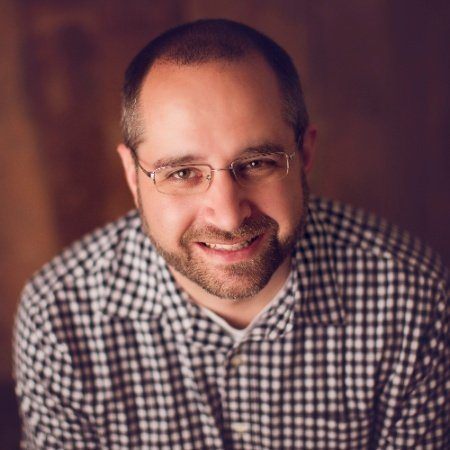
Adam Bertram
Adam Bertram is a 25+ year IT veteran and an experienced online business professional. He’s a successful blogger, consultant, 6x Microsoft MVP, trainer, published author and freelance writer for dozens of publications. For how-to tech tutorials, catch up with Adam at adamtheautomator.com, connect on LinkedIn or follow him on X at @adbertram.
