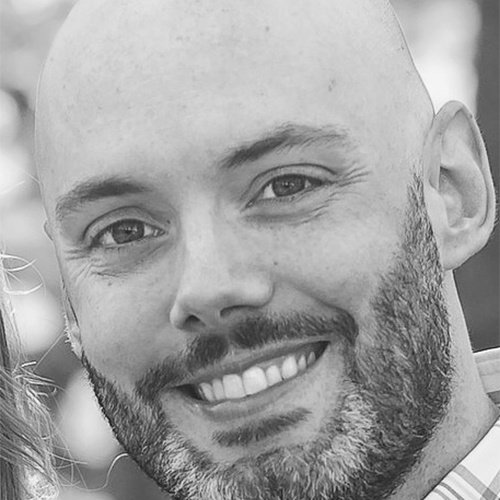Introduction To The New Windows Terminal

Recently at the Microsoft Build conference, it was announced that there is a new Windows terminal that can be used as an alternative to cmd of PowerShell, called Windows Terminal.
Windows users have long complained about the built-in terminal experience within the Windows operating system, myself included. Windows 10 is a nicely designed OS, similar to macOS, but macOS has a much more sleek and modern terminal to use. There are a ton of settings, themes and of course tabs. Windows has always fallen very short of having a current terminal, so many command-line users have resorted to using other terminals like ConEmu, which provides many of those more modern features users like.
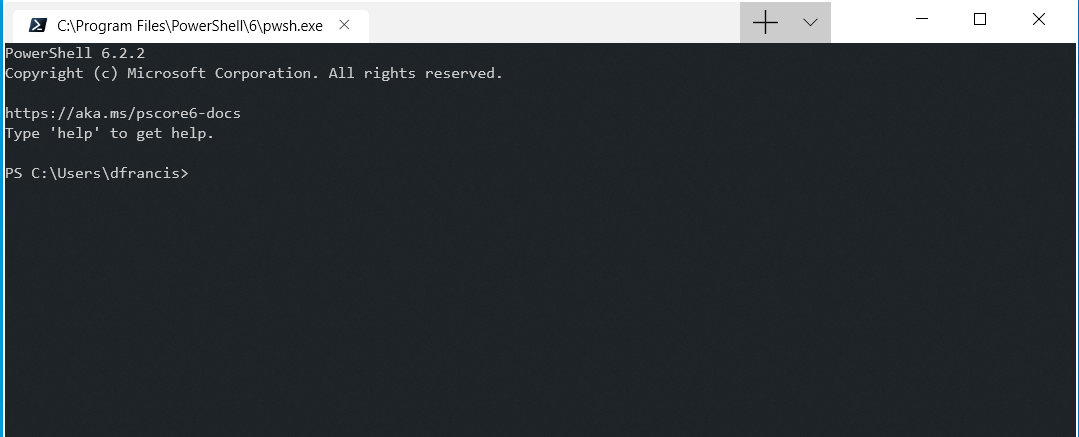
Background
The Windows console (conhost.exe) has always had the goal of backwards compatibility, which has limited the features that could be added to it over time. The console is responsible for things like text rendering, input engine, and user preferences. To get around this, the Windows command-line team reengineered the console so that the Windows Terminal could share components with it. For a deeper dive into this, you should check out Rich Turner’s episode on RunAsRadio. Rich provides fascinating insight into how the Windows console works and how Windows Terminal came about.
Installation
When Windows Terminal was first released (keep in mind it is in preview) the only way to install it on a system was to compile it from the source code on Github, something I avoided since it seemed like too much of a hassle. Since then it is now available from the Windows Store, or using Chocolatey. Since I am an avid Chocolatey user, I prefer this method.
With Chocolatey, Windows terminal can be installed in one command:
choco install microsoft-windows-terminal -y
Keep in mind, you must have at least Windows 10 version 1903 in order to install the terminal.
Features
The first feature I was so happy to see in Windows terminal was tabs. For Windows users, tabs are probably the most essential feature. By default, Windows Terminal opens with PowerShell Core, but cmd and Windows PowerShell is possible with tabs. Finally,
users can have multiple PowerShell sessions open at once without having to manage so many Windows. It is a wonderful thing!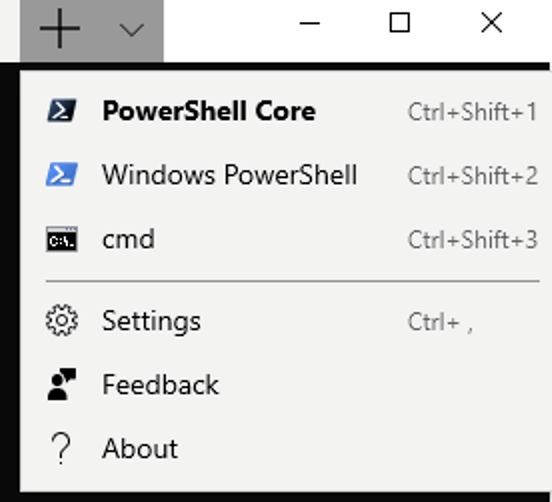
{
"acrylicOpacity" : 0.5,
"background" : "#012456",
"closeOnExit" : true,
"colorScheme" : "Campbell",
"commandline" : "powershell.exe",
"cursorColor" : "#FFFFFF",
"cursorShape" : "bar",
"fontFace" : "Consolas",
"fontSize" : 10,
"guid" : "{61c54bbd-c2c6-5271-96e7-009a87ff44bf}",
"historySize" : 9001,
"icon" : "ms-appx:///ProfileIcons/{61c54bbd-c2c6-5271-96e7-009a87ff44bf}.png",
"name" : "Windows PowerShell",
"padding" : "0, 0, 0, 0",
"snapOnInput" : true,
"startingDirectory" : "%USERPROFILE%",
"useAcrylic" : trueAs you can see, settings like font, background color, history, size, and starting directory can all be changed. In addition, background pictures can be added.
Summary
The new Windows Terminal has been a long time coming for Windows user and even though it is still in the preview is showing a lot of great potential for regular command-line users. It is safe to say that any user that uses the command-line frequently will be using Windows Terminal as their builtin terminal on Windows very soon.