Google Universal Analytics Sunset: How to Migrate to Google Analytics 4 in Sitefinity DX
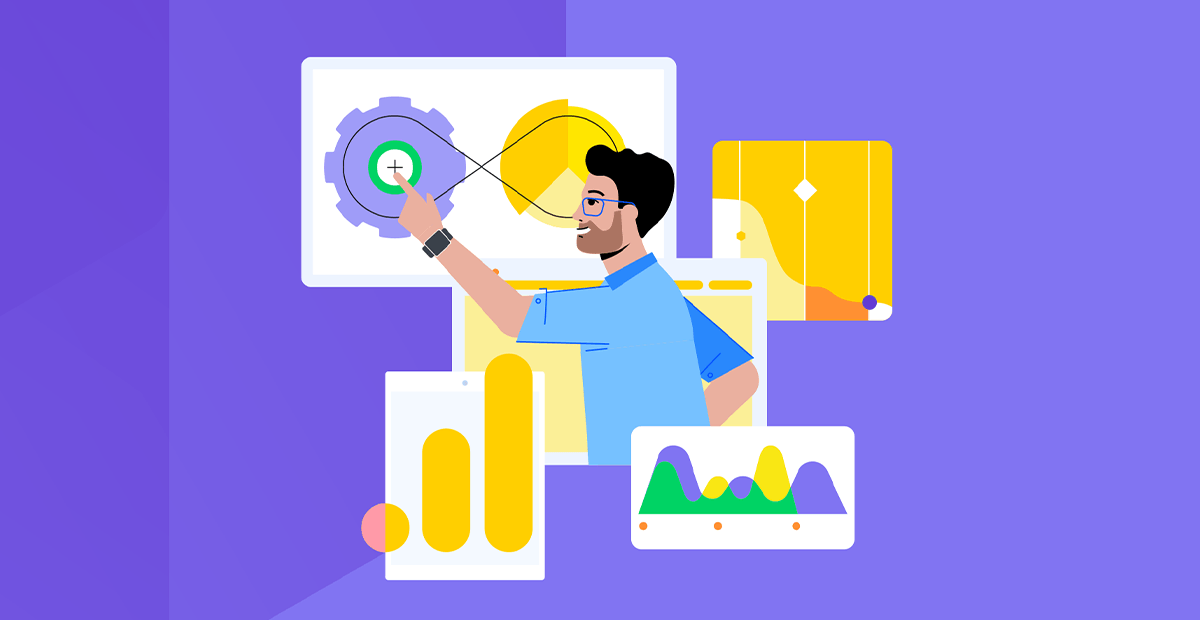
Google is transitioning from Universal Analytics to Analytics v4, which may affect sites built with Sitefinity. In this blog post, learn the scope of the change and how to prepare for it.
Overview
Google has decided to sunset the current version of its Analytics solution—Universal Analytics (UA)—on July 1, 2023. They offer a replacement solution, Google Analytics 4, which is incompatible with UA.
If you are using UA, this will affect your sites, because you won’t have access to your analytics data after the deadline.
Furthermore, the Sitefinity Analytics dashboard works only with UA. That’s why it will be deprecated in a future version of the product and will stop working on July 1, 2023, when UA stops working.
What Should I Do?
If you are using Sitefinity CMS Analytics, we recommend you stop using it, and start using the Google Analytics console instead.
To make sure that you continue to have uninterrupted analytics for your sites, we recommend you:
- Read the Google UA sunsetting notice to fully understand the impact on your business.
- Read the Google guide for switching to Google Analytics 4.
- Participate in the webinar Future of Analytics with Google Analytics 4 (G4), in which the Progress team discusses the GA4 transition and how to prepare for it.
- Run both Analytics UA and Analytics 4 in parallel for at least six months, so that you gather historical analytics data in both systems.
- Transition your Sitefinity sites to use the Scripts Manager feature, introduced in Sitefinity CMS 14.3.
With Scripts Manager, you can integrate any external to Sitefinity service. You do this by integrating a JavaScript code, which runs on any page of your site that you choose.
For maximum flexibility, we recommend integrating Google Tag Manager (GTM) with your Sitefinity sites, and then configuring Google Analytics within GTM.
For more information, see the documentation of Scripts Manager and Google Tag Manger.
If you are using a version of Sitefinity DX prior to 14.3, you can manually add the required JavaScript scripts for integrating Google Tag Manger or Google Analytics. You can add these scripts on the pages of your sites using JavaScript widget (MVC), or you can include the script on your page template (MVC and .NET). After you upgrade your site to Sitefinity DX 14.3 or higher, you can undo the manual workaround and start using the Scripts Manager.

Todor Totev
Todor started his career in software development more than 20 years ago and has used multiple technologies, languages, and frameworks. He also switched professions a few times. His passion has always been the high-productivity, visual development with clean and unceremonious code. A passionate gamer and avid book reader, he still prefers spending quiet evenings with his family.
