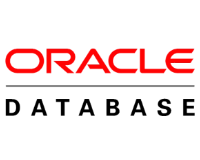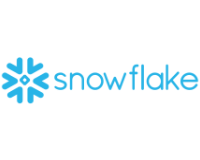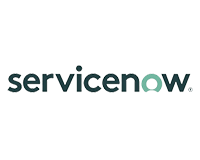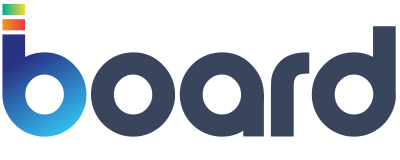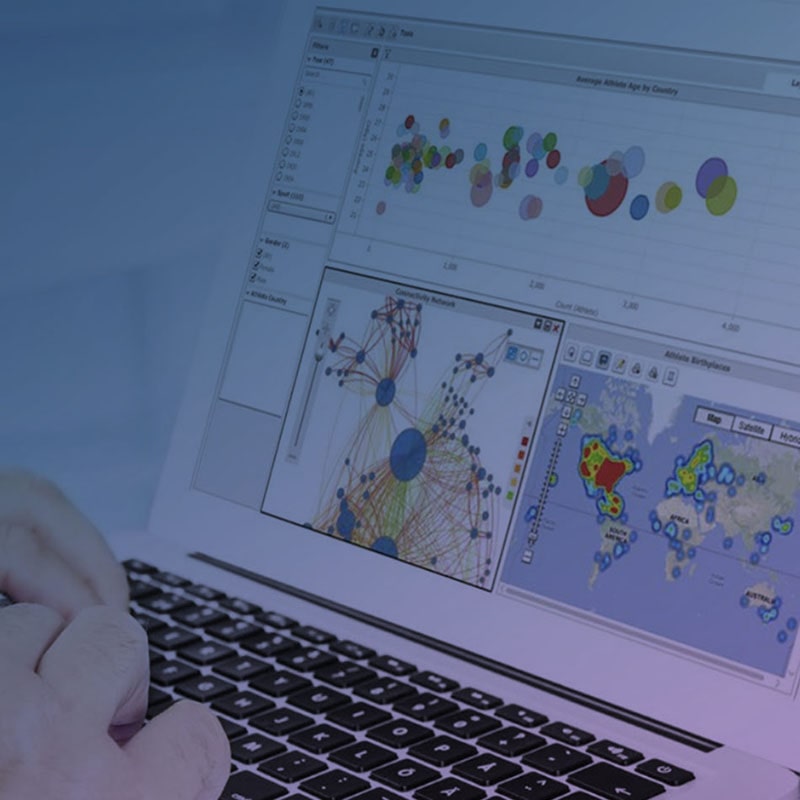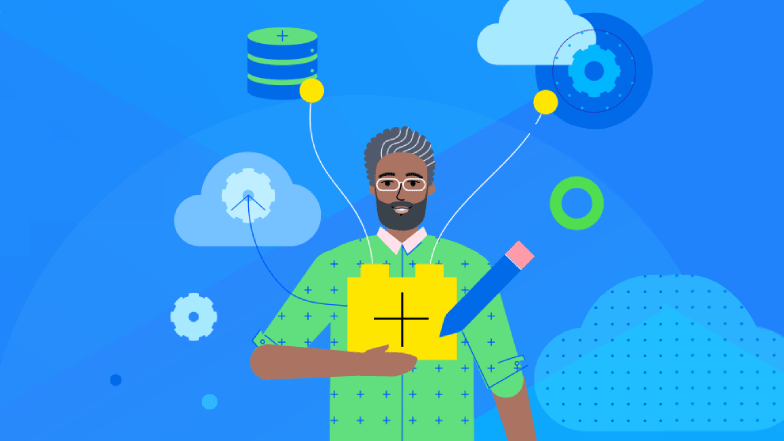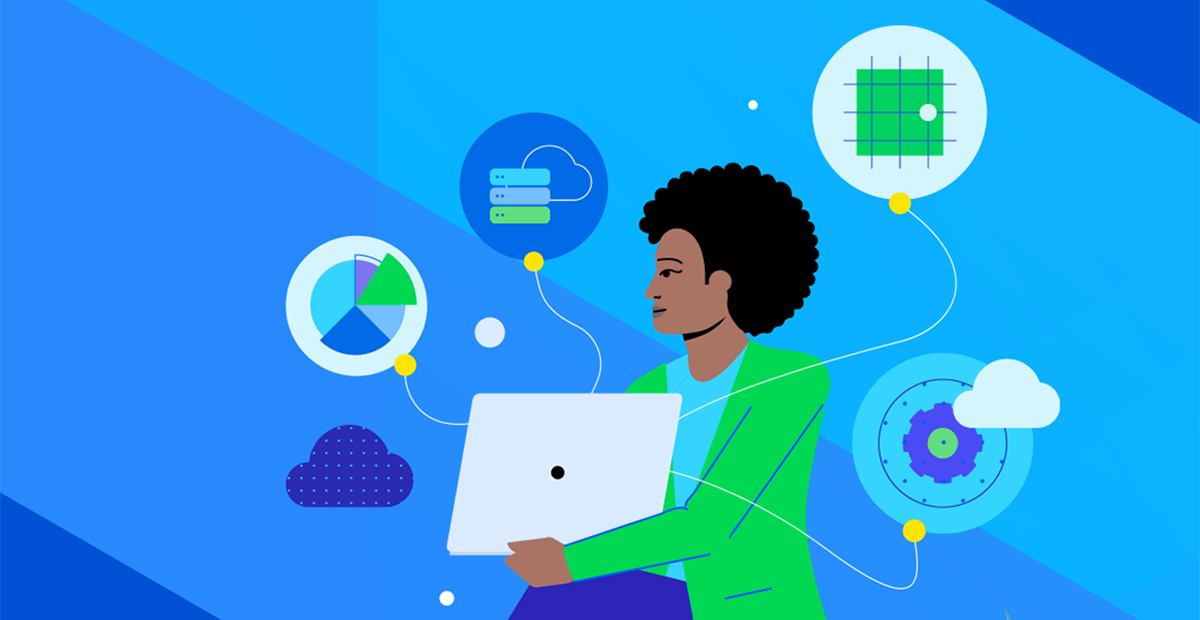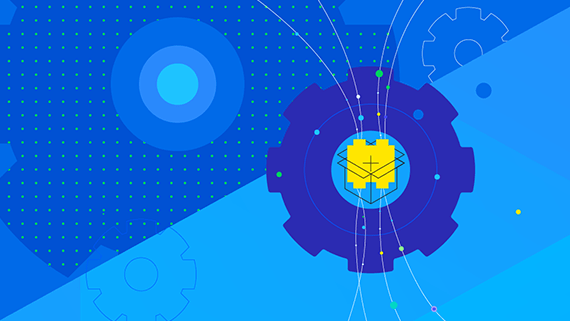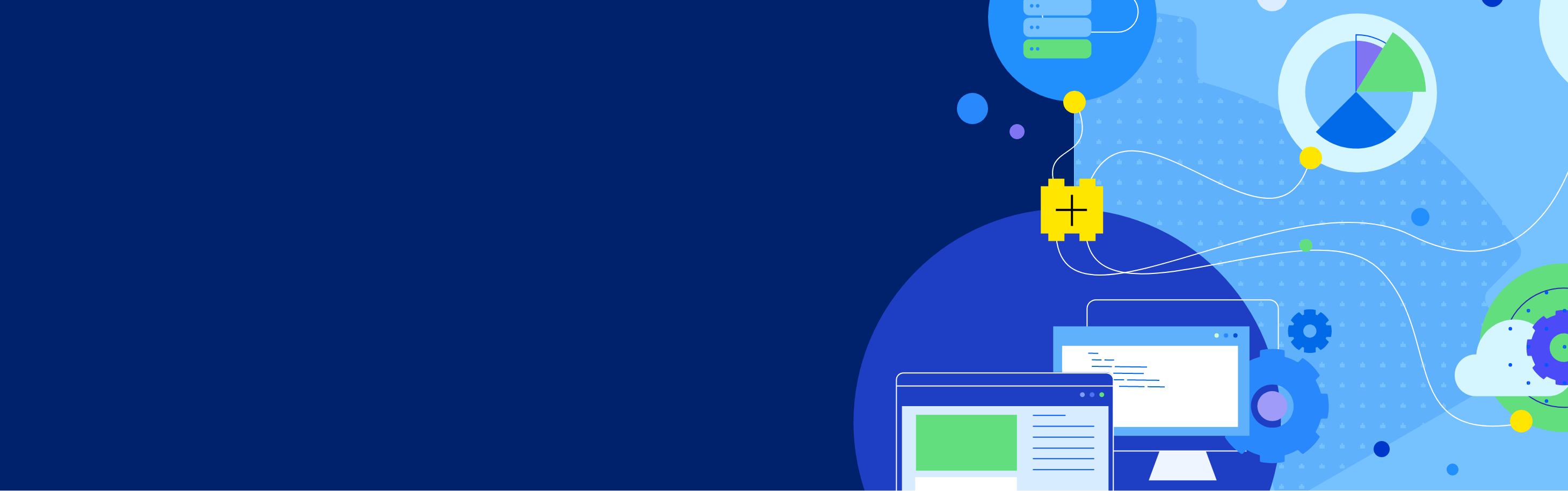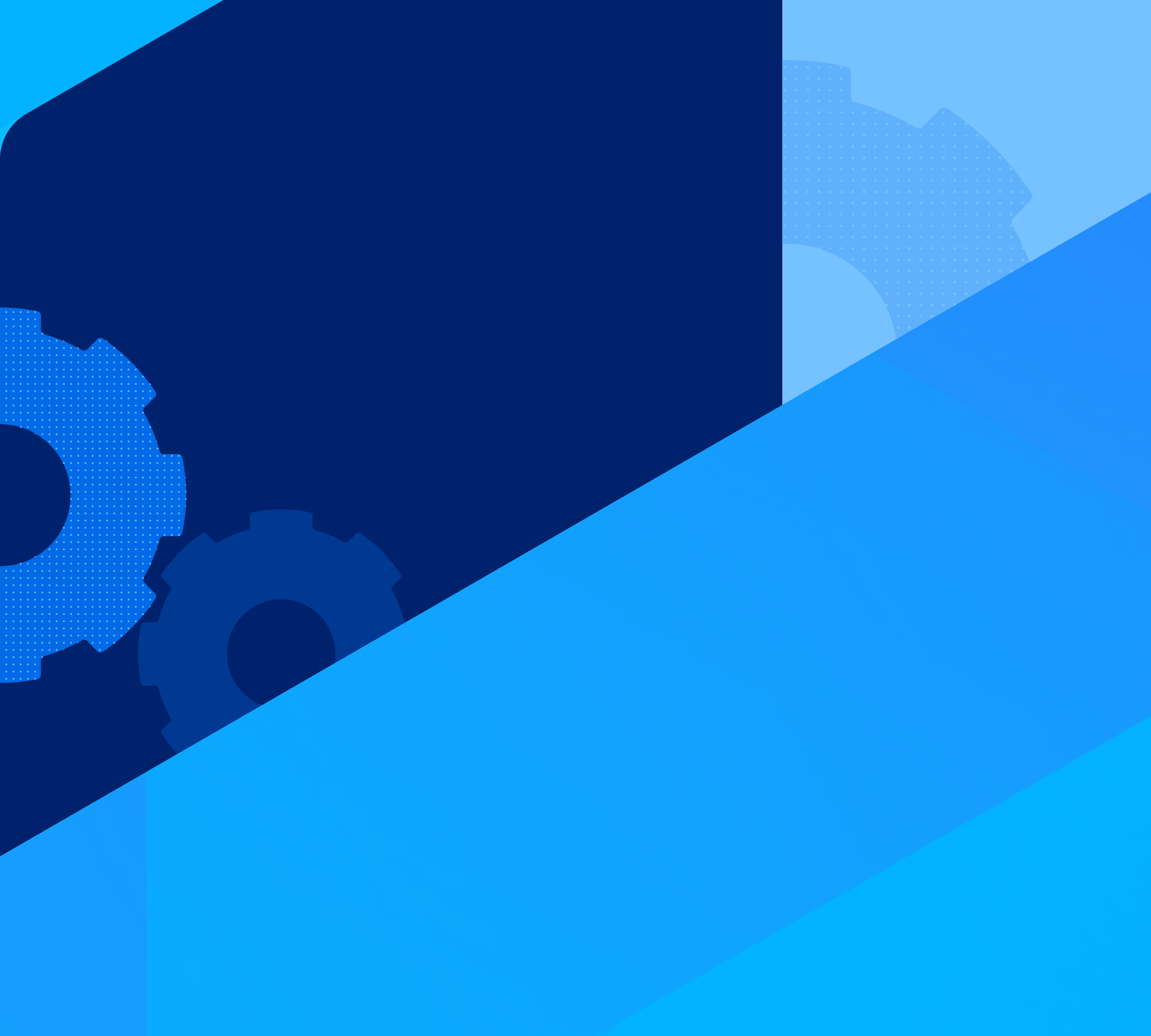
Data Connectivity Solutions to Enhance Your AI and Operational Initiatives
Many organizations are inundated with data, making it a significant challenge to access and leverage it effectively for enterprise initiatives like artificial intelligence.
Whether you need to connect to on-premises databases, cloud-based data warehouses or semi-structured datasets, Progress DataDirect connectors deliver seamless, reliable access.
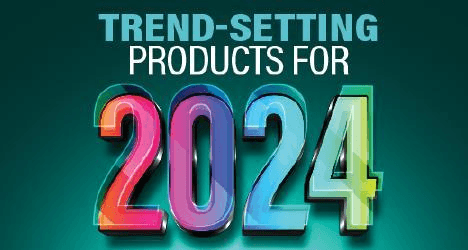
Access Cloud and On-Premises Data
- Enterprise Data Hub
- Secure Data Sharing
- Cloud and Application Modernization
- Salesforce Connect (OData)
Embed Connectivity in an Application or Platform
- Minimize Development Costs
- Choose from a Portfolio of Secure, High-Value Connectors
- Access 24/7 World-Class Support
- Connect SaaS Platforms to Customer Data and Applications
Foster Seamless Data Access for BI and Analytics
- Use Your Preferred Tool
- Support Compliance with Industry Standards
- Plug and Play
Create a Custom ODBC or JDBC Driver
- Enable Codeless Connecting
- Leverage an SDK
- Connect to REST APIs
Connect an Application to One or More Data Sources
Filtering results
Sorry, we weren't able to find data connectors for your filtering option, but you can contact us to discuss your needs.
Contact UsMost popular data connectors
Independent Software
Vendors (ISVs)
Embedded connectivity for applications and services

Minimize your development costs with our portfolio of high-value connectors for a variety of data sources. Enjoy 24/7 world-class support and security for greater peace of mind.
Explore moreEnterprise Users
Real-time connectivity to data sources

Connect with affordable, easy-to-use and time-saving drivers for faster SQL access to your data.
Explore more
Connectivity Solutions?
Success Stories

Enabling Business Intelligence for Thousands of Analysts
When Toyota Motor Sales introduced Progress DataDirect for ODBC to their intricate data architecture, they saved $100,000 in 24 hours. Read the case study to learn more.