How to Log a Sitefinity Support Case
1. Access the Progress SupportLink
• Visit the Sitefinity Support Center and click on SupportLink at the top

2. On the Progress SupportLink portal login page, click the Telerik Account link:

3. Sign in by entering your Telerik Account credentials.

4. Once authenticated, click Support > SupportLink to go to the SupportLink portal home page.
SupportLink home page.


5. On the SupportLink portal homepage, log your case by clicking the Create Case tile:

6. In the case creation wizard:
a. If you are a partner, enter the name of the End User for which you are logging the case.

b. Choose the product and support package:
i. Product Group dropdown menu, choose Sitefinity.
ii. From the Product dropdown menu, select the corresponding support package.
NOTE: The Product dropdown menu displays the unique Support package options. For example, if you have 3 Enterprise support packages purchased, in the dropdown you see Sitefinity Enterprise Support, which groups all packages.
NOTE: You do not need to enter serial number to log a case for Sitefinity.
c. Select the version of Sitefinity that you are using
d. Once you select your support package plan, enter the following:
Sitefinity Domain
Select the accurate registered domain that corresponds to the site you are requesting support for. If you have multiple licenses associated with the support package you selected from the Product dropdown, you see a list with all registered domains for these licenses.
NOTE: If you have not registered a domain for your project yet, make sure to specify a project name.
Project Name
This information lets technical support engineers know which specific project requires support.
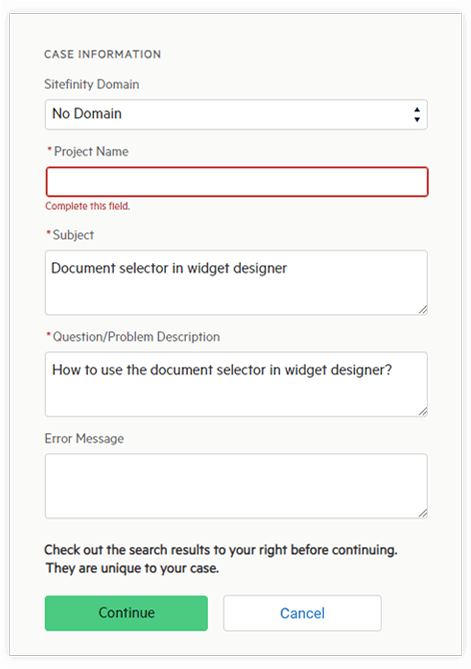
e. Next, fill in all relevant information to provide the Support team with a comprehensive overview about your project and environment:
• Subject
Enter a short description of your issue.
Note: The text you enter is used to search through the Progress Knowledge Base, which may contain information that will help solve your issue.
• Question/Problem Description
Enter a more detailed description of your issue. Explain when the issue started and any recent changes before the issue occurred.
• Question/Problem Description
If there is an error message associated to the problem you are experiencing, enter it here.
7. Go through the list of suggested Knowledge Base articles and check whether your issue has already been addressed and solved:

8. If none of the articles answer your question, click Continue.
9. In the New Case window, enter any other details about your issue that could help our technical support engineers assist you more efficiently::
Make sure to:
a. Select the proper issue severity. For more information, see Sitefinity Severity Levels.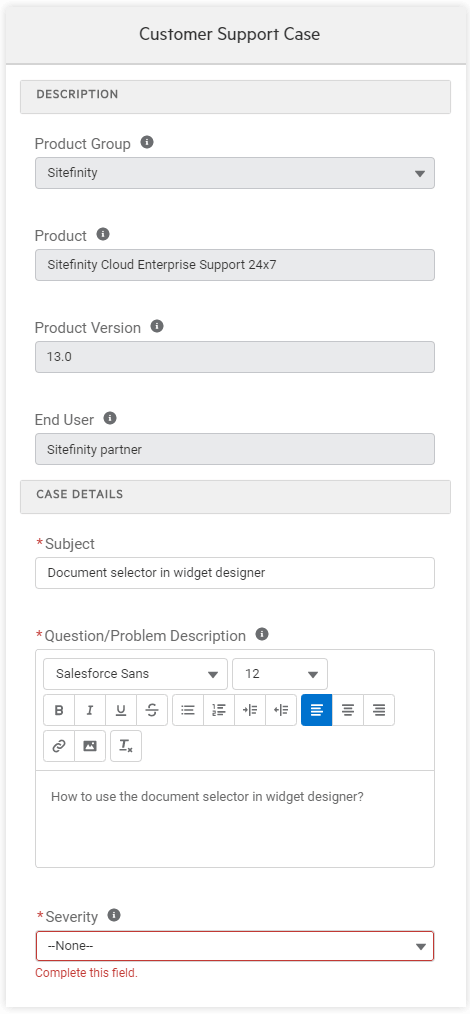
b. Specify the necessary Environment information such as the Platform, 34/64-Bit Mode and Operating System Version.
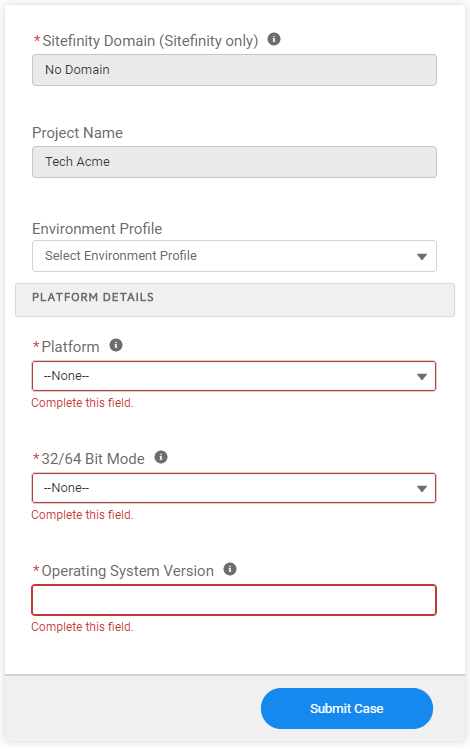
c. Specify the application type in the Customer Application Type field.

10. Click the Submit Case button to send your case to the Sitefinity Support team.
You can see a summary of all information you provided. You can optionally:
- Edit the case details
- Add an attachment, for example, error logs or code samples
- Escalate the case
Login FAQ
Q:What should I do when authentication during login fails?
A: Try clearing your browser cookies. By default, SupportLink will try to automatically authenticate you, looking for any active sessions from any of Progress Sitefinity corporate websites
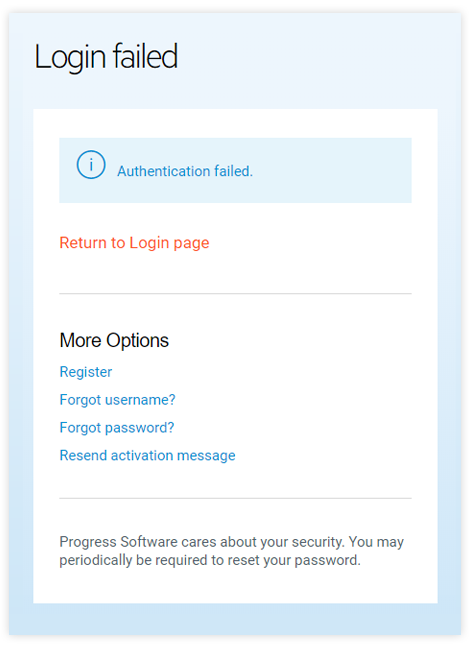
Q: What should I do when the session has timed out?
A: Click on Return to Login page to attempt to log in again with the provided credentials
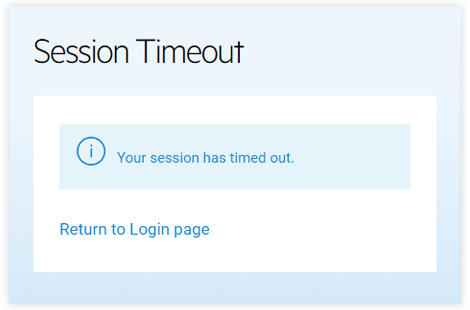
Q: What does it mean when there is a provisioning problem with my account?
A: This means you are not yet granted access to the SupportLink portal. When a customer is added as a licensed user to a Sitefinity license, Progress Sitefinity grants SupportLink access within 48 hours. Thus, when you are granted access as a licensed user and then immediately try to log in to SupportLink, there is a chance the request for access has not been processed yet.
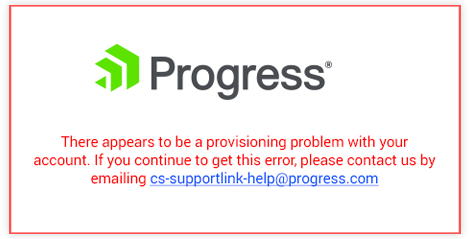
Sitefinity Support Topics
- Support Plans
- Scope of Support
- Support Service Level Objectives (on-prem)
- Support Service Level Objectives (cloud)
- How to Log a Support Case
- Phone Assistance
- License Renewals and Upgrades
- System Requirements
- Bug Fixing Policy
- Lifecycle Policy
- Sitefinity Upgrade Support
- Sitefinity Customer Success