Deploying Progress DataDirect Hybrid Data Pipeline on Google Cloud
Introduction
It is a transformative technology, abstracting away the complexity that has inevitably followed the recent explosion of data, which allows developers to build data-centric applications faster than ever, and manage them more easily.
SaaS ISVs can drive new wins through integration with customers’ legacy applications and data. IT can immediately provide a plug-and-play solution that extends the reach of BI and ETL, RESTify any database to improve developer productivity, accelerates the delivery of exciting new services.
You can deploy Hybrid Data Pipeline on your servers anywhere in the world and with explosion in the use of cloud computing platforms like Azure, AWS etc., we put together this tutorial to help you deploy Hybrid Data Pipeline on Google Cloud.
Setting up VM in Google Cloud
- To get started, you will need a Google Cloud account. If you don’t have one register here and then login into the portal.
- Once you have logged in, from the sidebar go to Compute and create a new instance that has at least 8GB memory, 4 cores CPU and 60GB HDD space. Choose OS only mode and your operating system as CentOS 7.
Installing Hybrid Data Pipeline
- To get an evaluation copy of Hybrid Data Pipeline, visit this page and fill in your details to be able to download the installer.
- Copy the installer to Google compute instance using sftp or program like WinSCP if you are on Windows.
- Connect to your Google compute instance using putty or the SSH console or the gcloud utility from the Google Cloud SDK.
- Once you have logged in, you should be able to find the installer that you have copied from your local machine in the home folder of the user
- If the installer package is not executable, run the following command to make
the package executable.
chmod +x PROGRESS_DATADIRECT_HDP_SERVER_LINUX_64_INSTALL.bin - To start the installation, run the following command which will start the
installer in console mode
./PROGRESS_DATADIRECT_HDP_SERVER_LINUX_64_INSTALL.bin - During the installation,
- Make sure you read and understand the License agreement and accept the License agreement to continue the installation
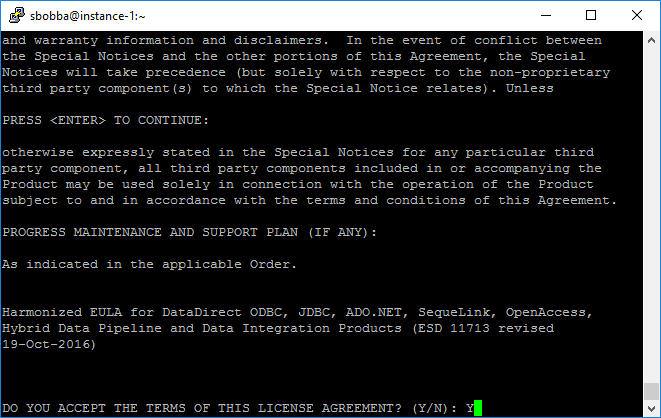
- By default, the installation directory will be the following, but if you
want to change it you are free to do so.
/home/users/<username>/Progress/DataDirect/Hybrid_Data_Pipeline/Hybrid_Se rver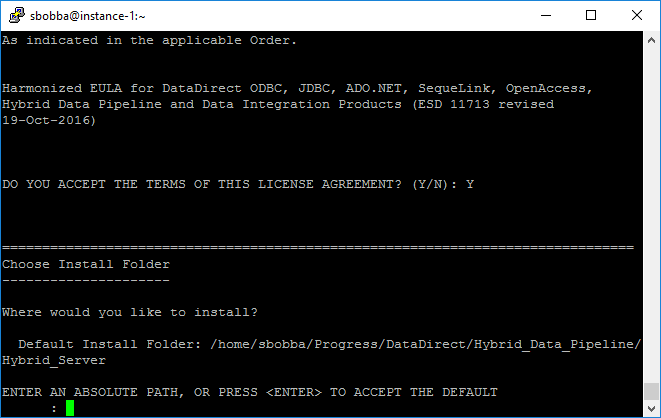
- Choose the type of installation when prompted for. If you are trying the
Hybrid Data Pipeline, choose Evaluation as your option. If you have purchased a
license, choose Licensed installation and enter your license key number to proceed
further.
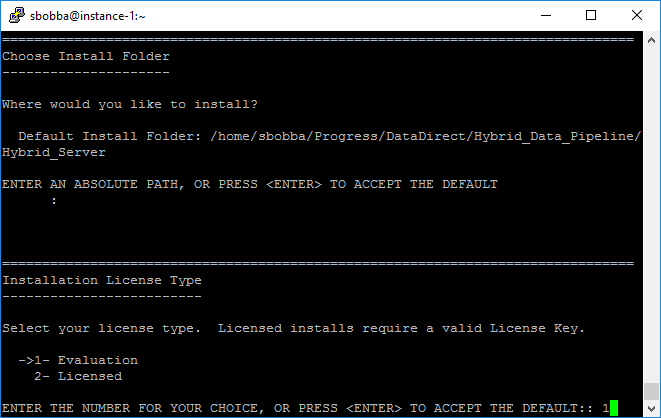
- When the installer asks you to enter the hostname for your server, enter the full domain name label that you have or the IP address for the Google Compute VM.
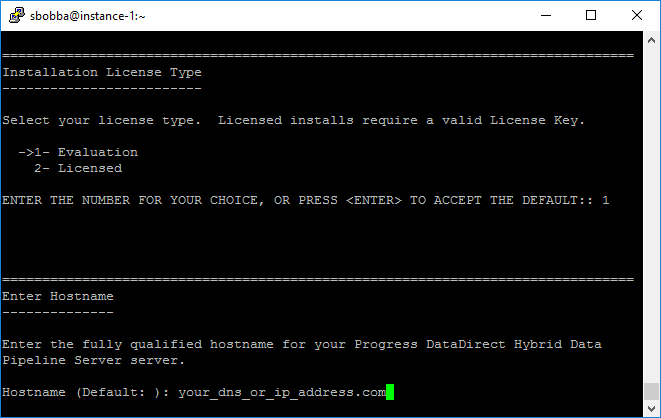
- The installer tries to validate hostname, but it will fail. Ignore the validation and proceed ahead with the installation.
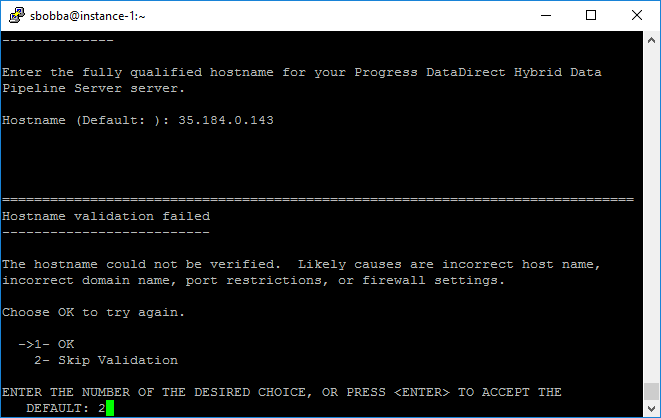
- When installer prompts for a SSL certificate File, select No to use the self-signed trust store that is included with the installation. If you have an SSL Certificate file that you want to use, you can provide path to that instead of using the certificate that comes with installer, by selecting Yes.
- To use default settings, you can choose Typical installation (1), but if you want to configure the installation with your own settings, choose custom installation (2)
- Next, you should see Ready to Install information with all the configurations that you have made. Press ENTER to install Hybrid Data Pipeline with those settings.
- After the installation is complete, you will see an Install Complete message. To exit the installer, press ENTER.

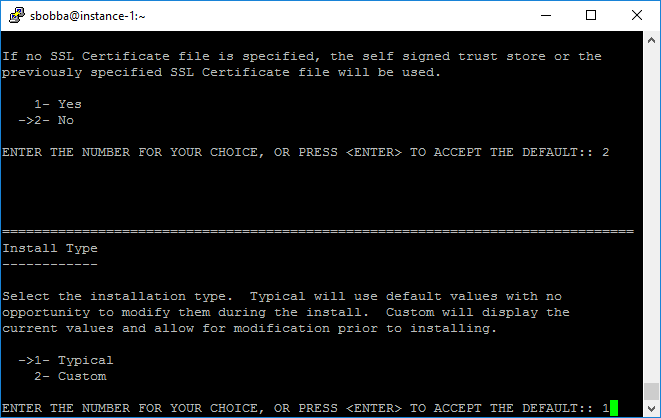
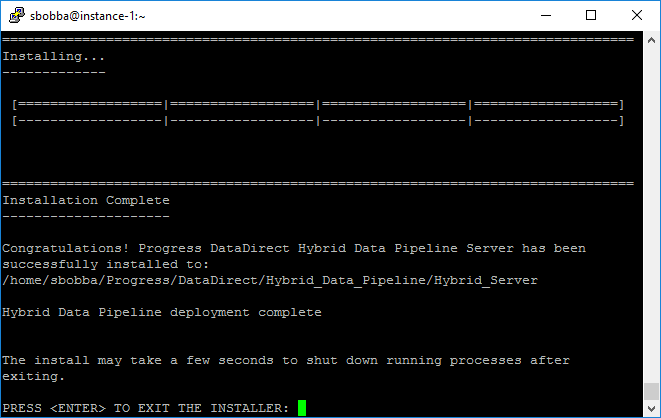
8. To access Hybrid Data Pipeline, we would have to configure the Google compute Firewall to allow incoming TCP traffic on 8080 and 8443 ports.
9. Go to Networking from the sidebar of Google Cloud -> Firewall rules ->
Create Firewall Rule and configure it as shown below.
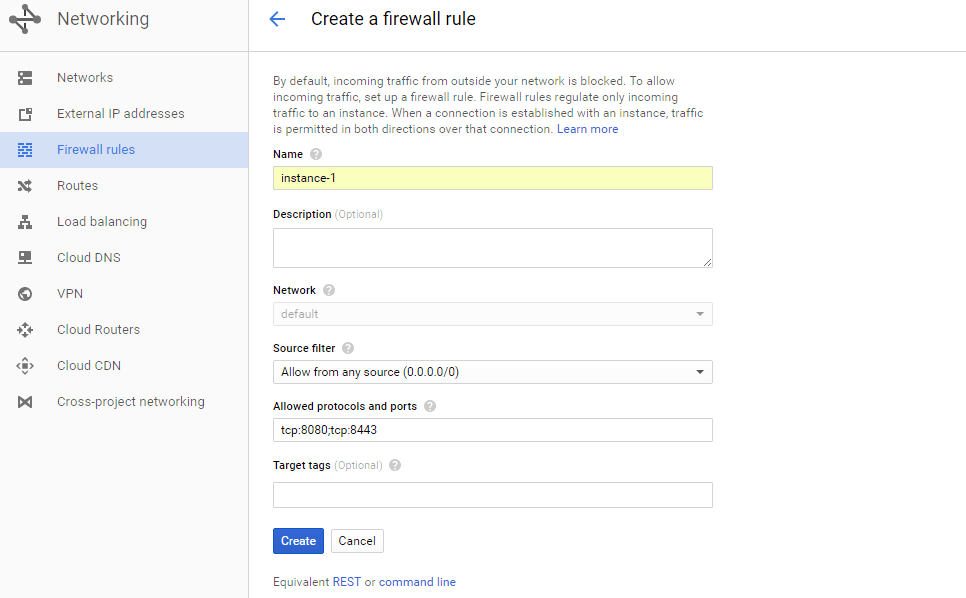
Using Hybrid Data Pipeline Server
Following are couple of screenshots of Hybrid Data Pipeline for your reference.
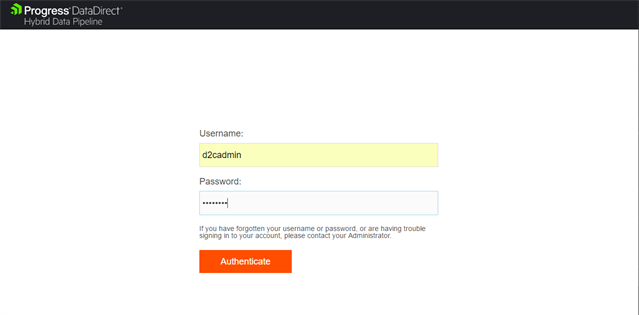
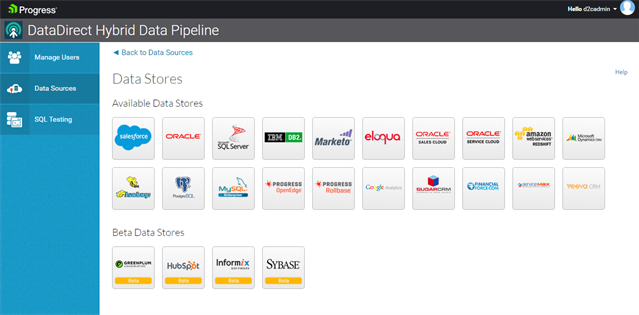
Congratulations,
Now that you have successfully deployed the world’s advanced Hybrid data access solution, feel free to configure your data sources in Hybrid Data pipeline, and integrate the data in your applications using the Hybrid Data Pipeline’s standards based ODBC, JDBC connectivity or using its REST API, one of the most advanced OData standard’s API. Note that trial is valid for 90 days, and you will have complete access to use any of the data stores.
To learn more about Progress DataDirect Hybrid Data Pipeline, you can visit this page or watch this short video overview.