JDBC TUTORIAL
Connect to Salesforce from Dataiku using JDBC
Updated: 02 Dec 2024
Introduction
Dataiku’s Data Science Studio is a complete Data Science software tool for developers, analysts and engineers to explore, prototype, build and deliver their own data products more efficiently. The first step that involves before you start analyzing the data or visualizing is loading the data in to Dataiku. Fortunately, Dataiku provides many ways you can import data from various data sources and supports industry standard JDBC for importing the data.
In this tutorial, we will walk you through on how you can import data from your Salesforce into Dataiku using Progress DataDirect Salesforce JDBC drivers.
Pre-requisite:
This tutorial assumes that you have a Dataiku DSS instance running.
In this tutorial, we will walk you through on how you can import data from your Salesforce into Dataiku using Progress DataDirect Salesforce JDBC drivers.
Pre-requisite:
This tutorial assumes that you have a Dataiku DSS instance running.
Installing Progress DataDirect Salesforce JDBC drivers
- Download DataDirect Salesforce JDBC driver from here.
- To install the driver, you would have to execute the .jar package and you can do it by running the following command in terminal or just by double clicking on the jar package.
java -jar PROGRESS_DATADIRECT_JDBC_SF_ALL.jar - This will launch an interactive java installer using which you can install the Salesforce JDBC driver to your desired location as either a licensed or evaluation installation.
Configure Salesforce JDBC drivers for Dataiku
- Stop the Dataiku DSS if it’s running using the below command.
./bin/dss stop - Copy Progress DataDirect Salesforce JDBC driver (sforce.jar) from install folder to Dataiku lib/jdbc folder using following command
cp ~/Progress/DataDirect/Connect_for_JDBC_51/lib/sforce.jar ~/dss/lib/jdbc/sforce.jar - Start the Dataiku DSS by running the following command
./bin/dss startCreate connection and Import Data
- Go to http://localhost:10000 to access Dataiku DSS.
- Go to Setup ->Administration -> Connections -> New Connection and choose “Other SQL Databases” as shown below.
- You should now see a new form where you can configure Progress DataDirect Salesforce Driver. Fill in the details as follow:
- Connection Name: Any name you prefer
- Under Basic Params- JDBC driver class: com.ddtek.jdbc.sforce.SForceDriver
- Under Basic Params- JDBC URL:
jdbc:datadirect:sforce://login.salesforce.com;User=
; Password= ;SecurityToken=
- After you have configured JDBC driver as above, click on Test to check if you are able to connect successfully as shown in above screenshot. After you are sure that connection was success, click on Create to save the connection.
- Go to Project -> New Project and create a new Project as shown below.
- Click on Create New Data Set on the Project Home page and you should see a New Data Set creating page as shown below. Under Import existing-> Choose “Choose Connection to import from”.
- You should now see a form below, where you can choose connection and Schema. Choose the connection for Salesforce and set Schema as ‘SFORCE’.
- Click on LIST TABLES and you should now see all the tables from your Salesforce. Choose any table that you would like to import and Click on IMPORT TABLES button on top right corner as shown below.
- You should now see a form where you can rename datasets if you want, once you are done, click on CREATE DATASET button on top right to start importing the data.
- You should see the data as shown below, after your data is imported.
- You can now go ahead and analyze the dataset or create visualizations using the data from dataset as shown below.
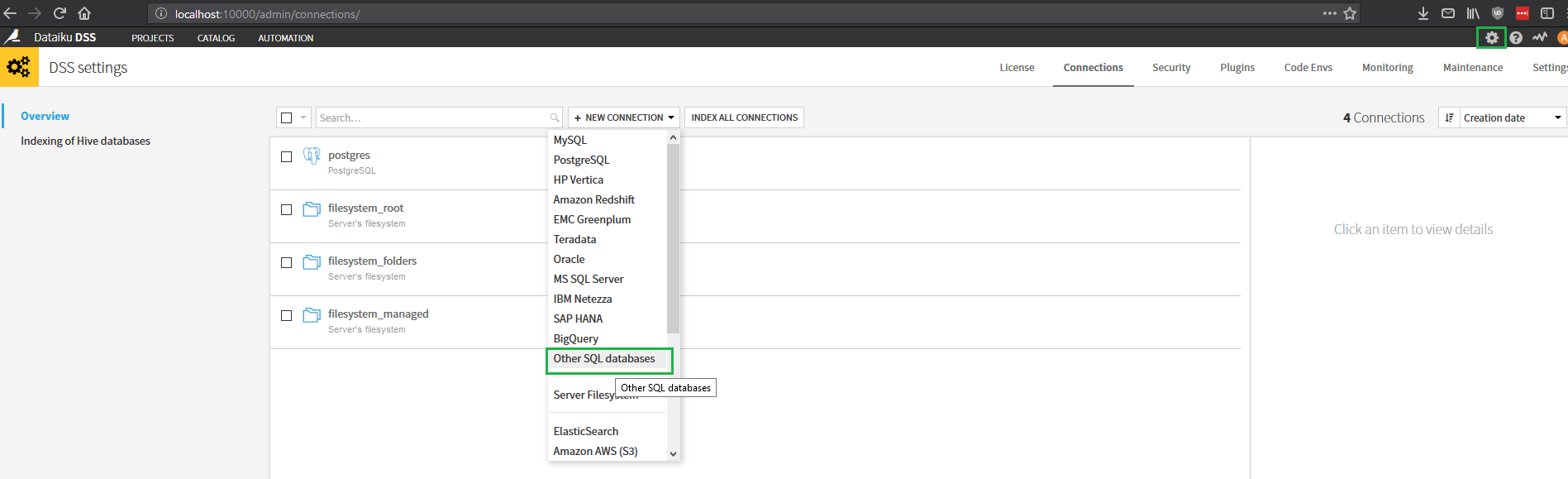
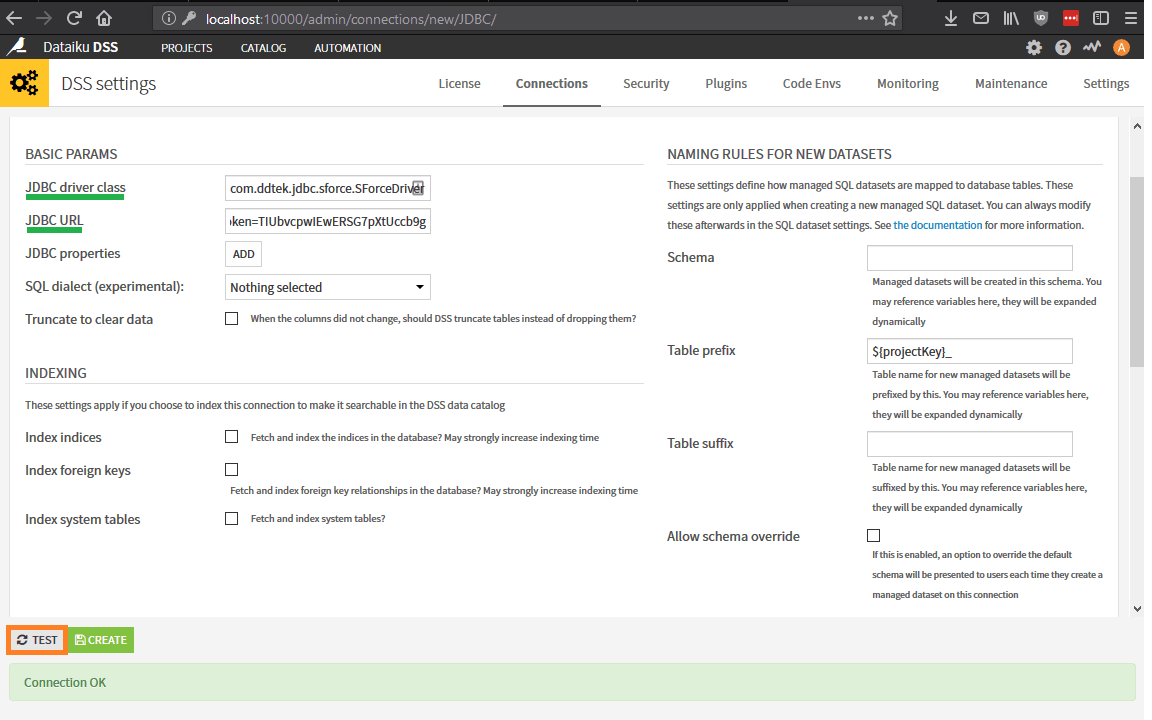
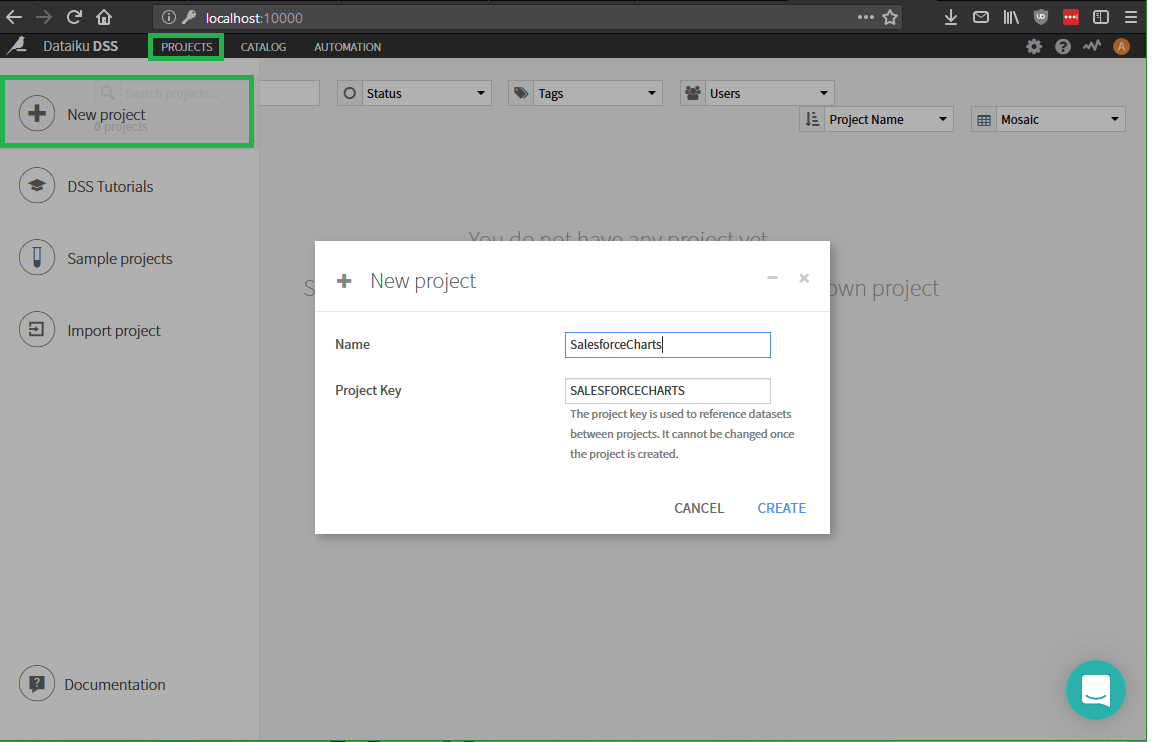
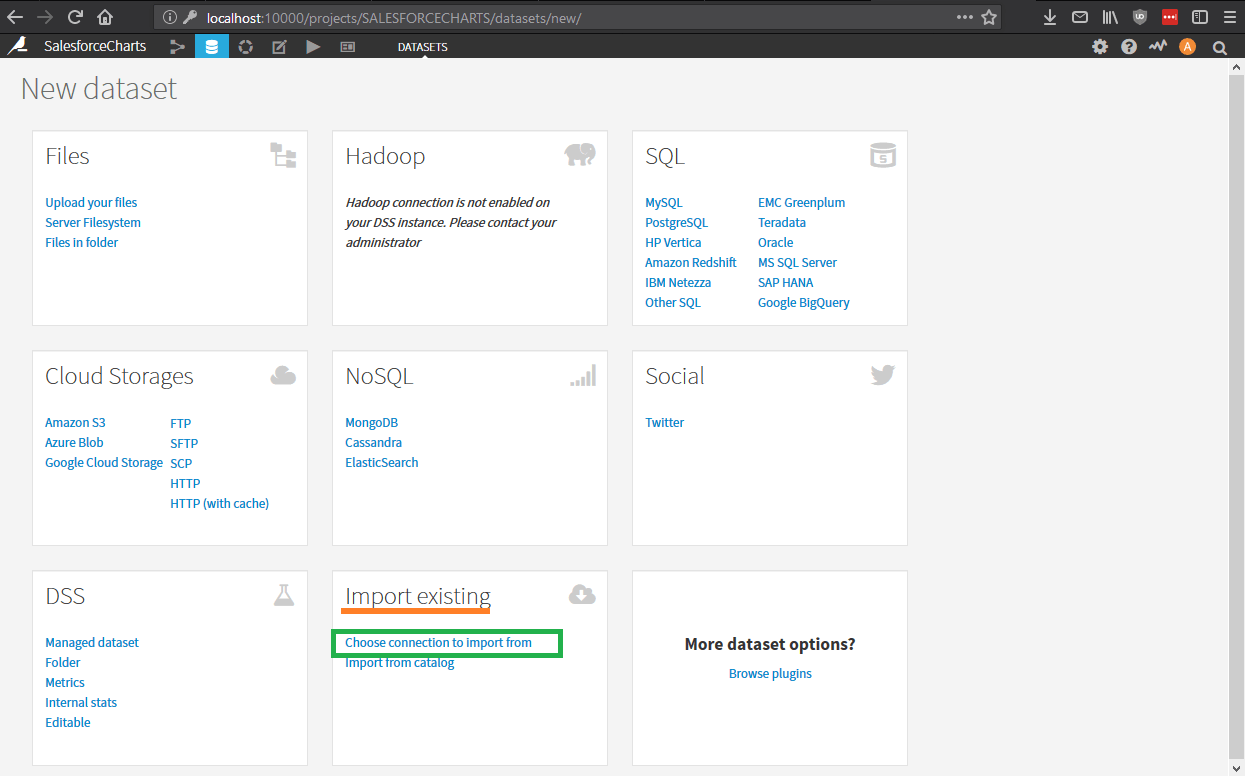
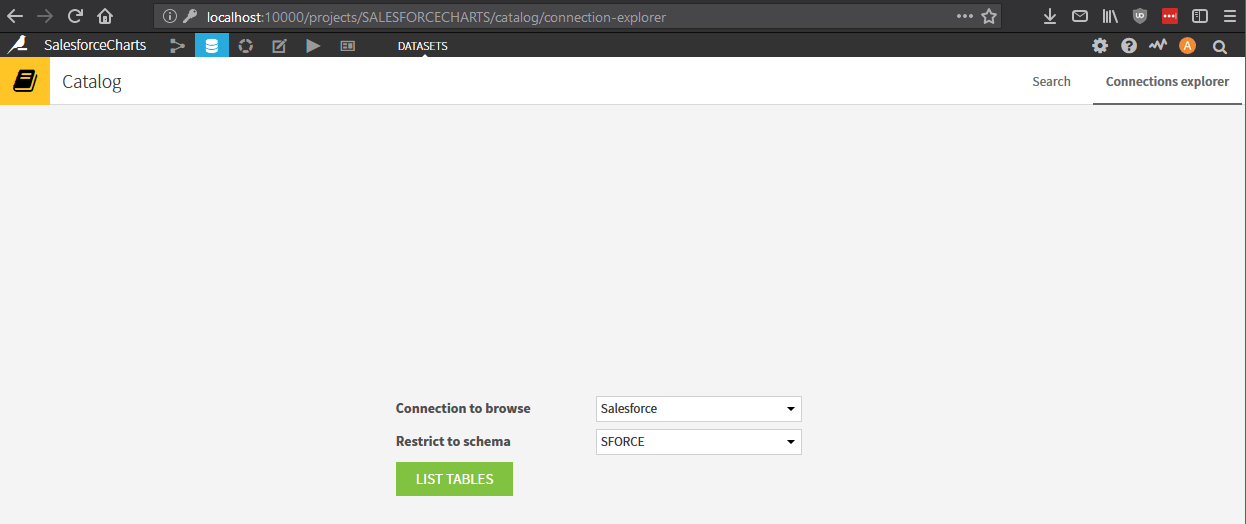
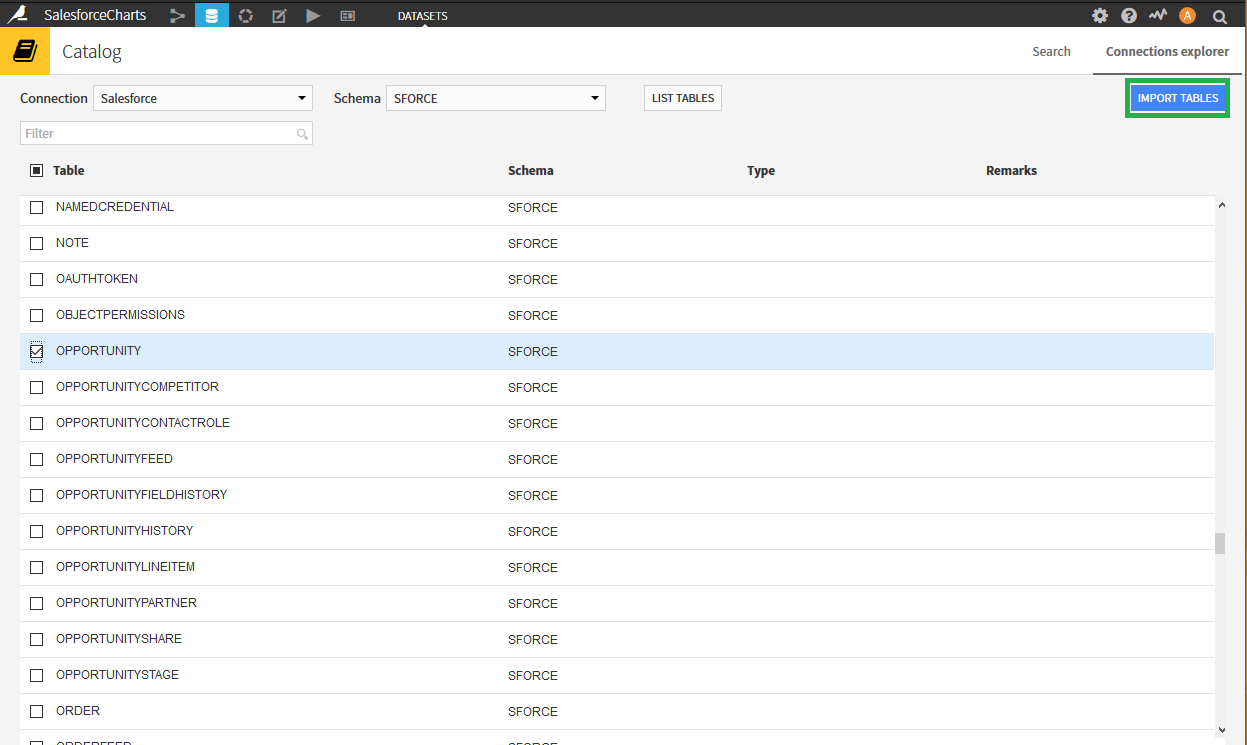
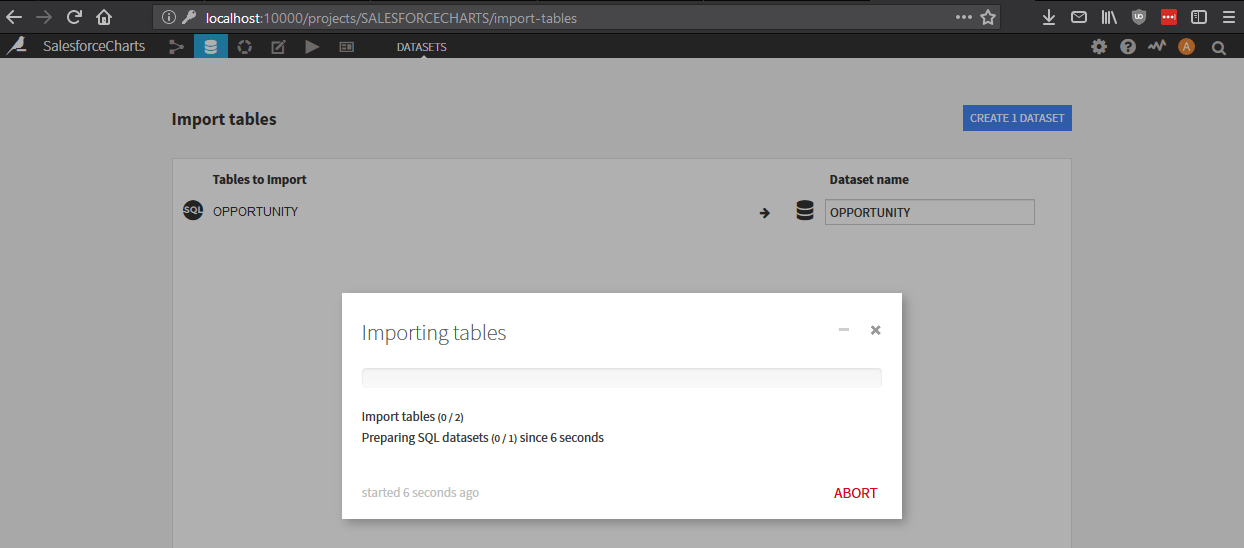
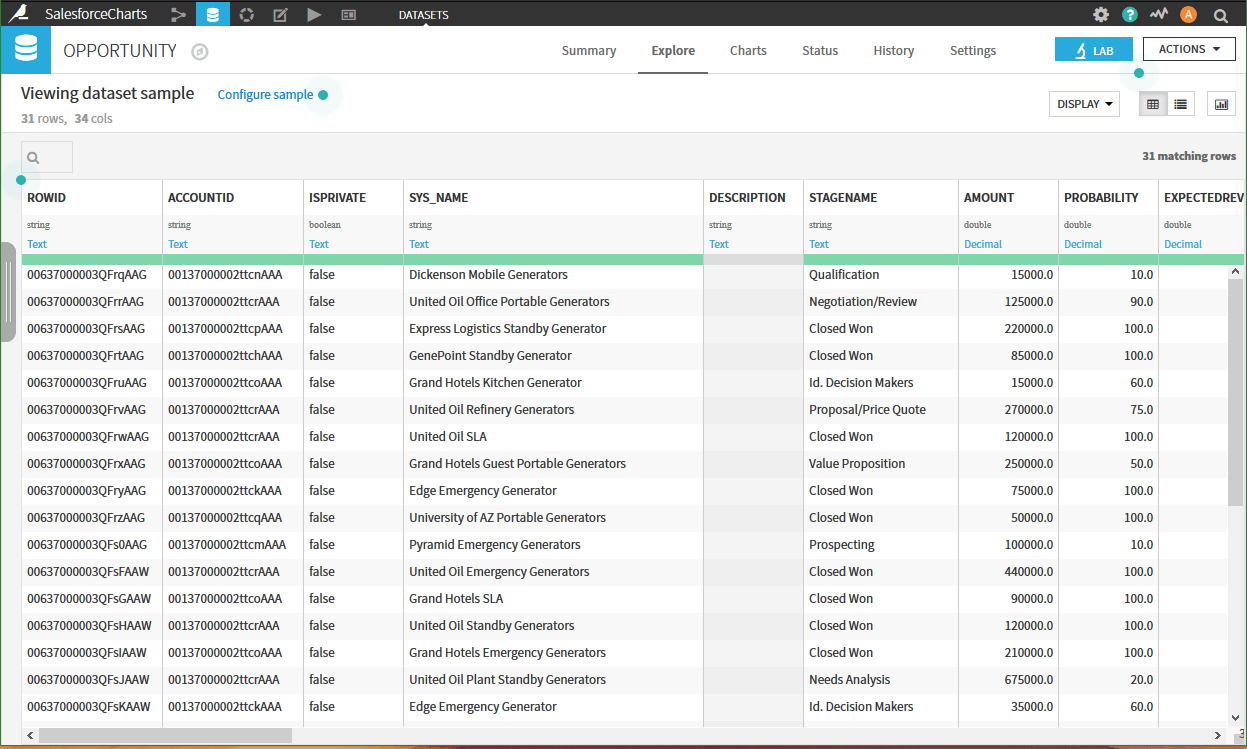
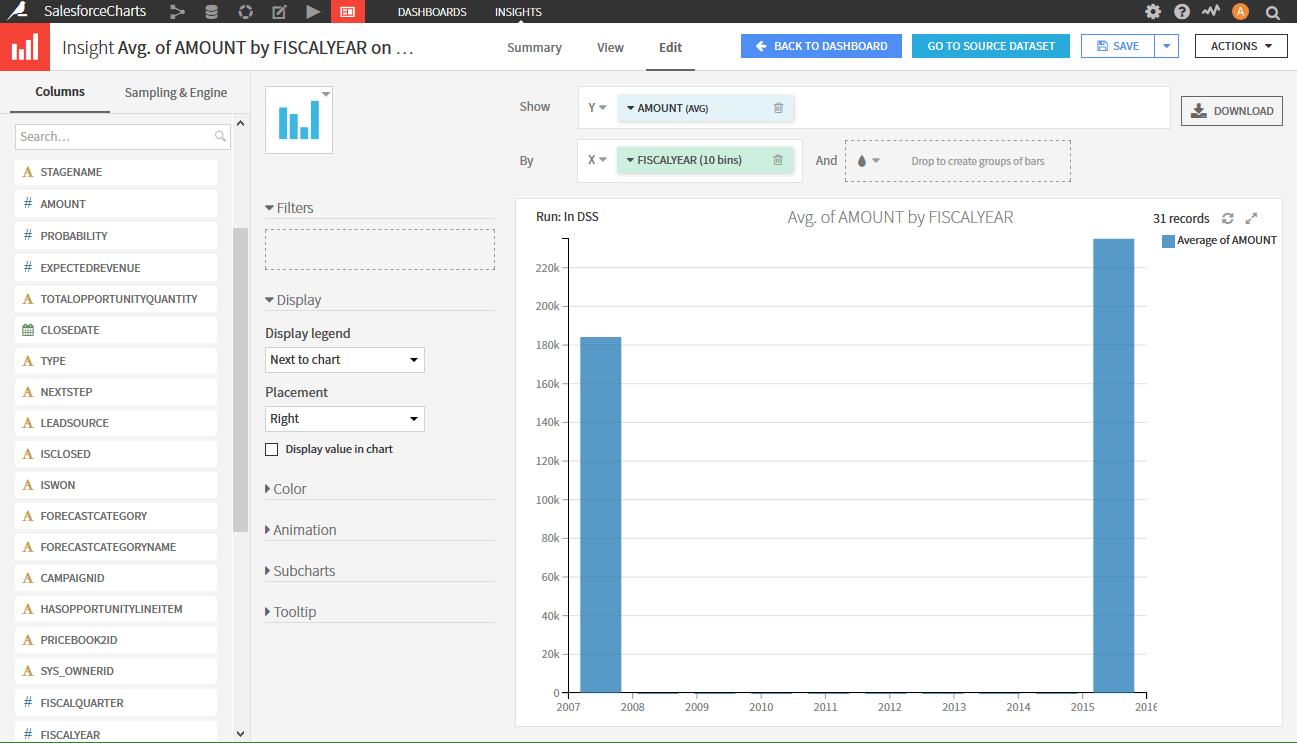
We hope this tutorial helped you to import Salesforce data into Dataiku using Progress DataDirect JDBC drivers. You can use similar procedure to import data using our high performant Progress DataDirect drivers for MongoDB, Hive, Google Analytics, Redshift etc., Feel free to contact us if you have any questions.