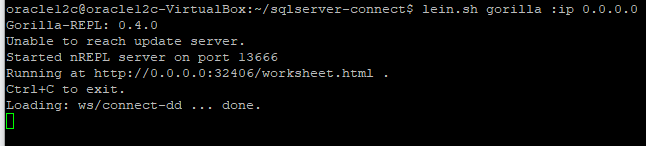JDBC TUTORIAL
Connect to SQL Server, Oracle or Postgres from Clojure using JDBC drivers
Updated: 07 Aug 2024
Introduction
Connecting to databases is one of the common things that developers want to do from any language. In this tutorial, we will walk you through how you can connect to SQL Server from Clojure using the clojure.java.jdbc library. Note that this tutorial can be used with databases like Oracle, Postgres, DB2 or in fact for any source you have a JDBC driver. We will be showing you all CRUD operations in this tutorial for you to get started.
Prerequisite Setup
-
Download Leiningen script fromofficial website - Place it on your $PATH where your shell can find it (eg. ~/bin)
- Make it executable by running the following command
chmod a+x ~/bin/lein Execute lein, and it will download the self-install package$ lein
Download Progress DataDirect JDBC SQL Server driver
- Download
DataDirect SQL Server JDBC driver. Install SQL Server JDBC driver by running the following commandjava -jar PROGRESS_DATADIRECT_JDBC_SQLSERVER_ALL.jarFollow through the prompts of Installer and install the driver in default path or custom path.
Add JDBC Driver to Clojure classpath
To add the JDBC driver to Clojure classpath, you need to add it to the Maven repository by running the following command.mvn install:install-file"-DgroupId=com.ddtek.jdbc""-DartifactId=sqlserver""-Dversion=1.0.0""-Dpackaging=jar""-Dfile=/path/Progress/DataDirect/Connect_for_JDBC_51/lib/sqlserver.jar"Now, when you go to the maven repository, you should see the DataDirect SQL Server JDBC driver there as shown below.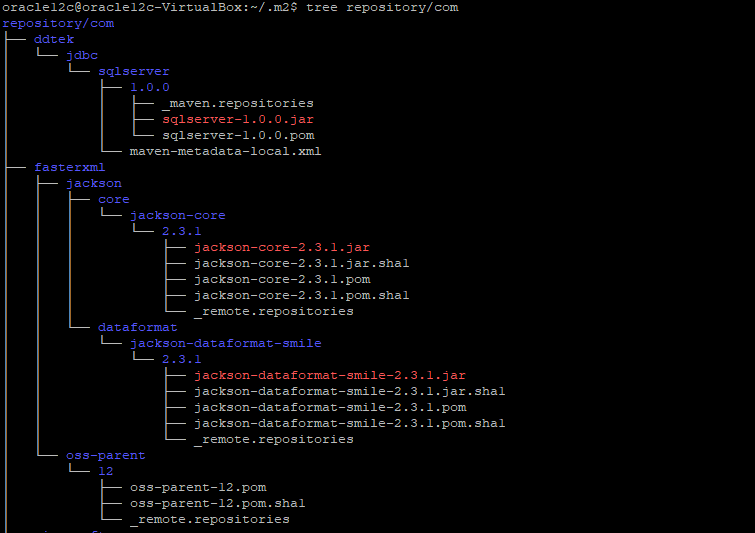
Create and configure Project
- Go to your workspace or any desired folder where you want to have the project and run the following command to create a new project
lein new app <app-name>
- This will create a new folder with templates as shown below.
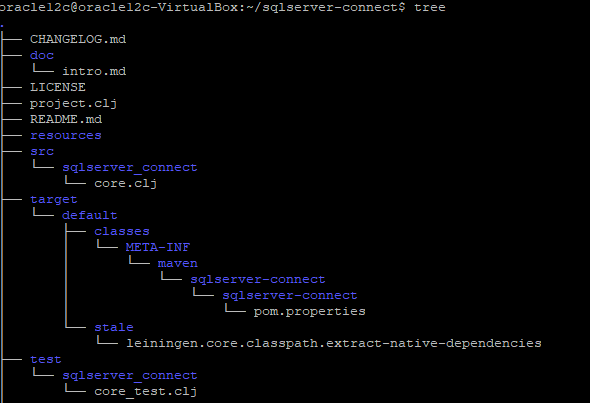
- Open project.clj in the newly created project and add following dependencies:
:dependencies [[org.clojure/clojure"1.8.0"][org.clojure/java.jdbc"0.7.5"][com.ddtek.jdbc/sqlserver"1.0.0"]]
- Also add the gorilla plugin to the file
:plugins [[lein-gorilla"0.4.0"]]
- Save Project.clj and exit.
- Now navigate to the project folder and run the following command to start nREPL server
lein gorilla :ip0.0.0.0
- Copy the URL generated by gorilla and open it in your browser. You should see a worksheet as shown below

Let’s Connect and Query
- Set a namespace and do imports of required libraries by evaluating the code below. We'll need the clojure.java.jdbc library and clojure.string
(ns sqlserver-connect(:require [clojure.string :as str][clojure.java.jdbc :as j]))
- Press Shift + Enter to evaluate, and you should see a response as shown below.
- Configure the database connection as shown in the below code and evaluate
(defdb {:classname"com.ddtek.jdbc.sqlserver.SQLServerDriver":subprotocol"datadirect:sqlserver":subname"//<host>:<port>;databaseName=<db>;user=<user>;password=<user>"})
- You can print the configuration, if you would like to by evaluating the following command
println db
- Let’s create a Table in SQL Server. Using the code below to create a DDL for creating a Pokémon Table with Pokedexid as Primary key and evaluate it
(defpokemon-sql (j/create-table-ddl :pokemon [[:pokedexid"int""PRIMARY KEY"][:pokemon_name"VARCHAR(30)"][:type1"VARCHAR(15)"][:type2"VARCHAR(15)"]]))
- If you want to see the CREATE DDL Statement that got generated, you can print it and verify, by evaluating the following command
println pokemon-sql
- Now execute the statement, to create the table in SQL Server using the above statement.
(j/execute! db [pokemon-sql])
- Now, let’s insert some data in to the created table by evaluating the following command.
(j/insert-multi! db :pokemon [{:pokedexid1:pokemon_name"Bulbasaur":type1"grass":type2"poison"}{:pokedexid2:pokemon_name"Ivysaur":type1"grass":type2"poison"}{:pokedexid3:pokemon_name"Venusaur":type1"grass":type2"poison"}{:pokedexid4:pokemon_name"Charmander":type1"fire":type2 nil}{:pokedexid5:pokemon_name"Charmeleon":type1"fire":type2 nil}{:pokedexid6:pokemon_name"Charizard":type1"fire":type2 nil}])
- You should now find these rows in SQL Server table. You can query it to check the data using following commands.
(j/query db ["SELECT * FROM pokemon"])(j/query db ["SELECT * FROM pokemon"] {:row-fn :pokemon_name})
- You can delete a row using the following command. Here I am deleting a row where Pokémon Name is Charizard
(j/delete! db :pokemon ["pokemon_name = ?""Charizard"])
- Now if you verify the data using a SELECT, you should see the row got deleted.
(j/query db ["SELECT * FROM pokemon"] {:row-fn :pokemon_name})
We hope this tutorial helped you to get started with using Progress DataDirect JDBC drivers with Clojure. Feel free to contact us in case of any questions or issues, we will be happy to help.