Configuring On-Premises Connector for Hybrid Data Pipeline on Azure
Introduction to On-Premises Connector
You will need an on-premises connector when you deploy Hybrid Data Pipeline
in your DMZ or a cloud of your choice and you want access data behind the firewall. In this tutorial we will help you configure the On-premises connector when Hybrid Data Pipeline is installed on Azure.
Prerequisites
- We assume that you have deployed Hybrid Data Pipeline on Azure by following this tutorial on deploying hybrid data pipeline in Azure.
- If you don’t have the installer for Hybrid Data Pipeline’s On-premises connector, you can download it by visiting this page and filling out your details.
- Before running the installer, you would have to copy the files in the path
from Hybrid Data Pipeline installation directory to the directory of the On-premises connector installer./path/to/Progress/DataDirect/Hybrid_Data_Pipeline/Hybrid_Server/redist/
Installing on-premises connector
- Double click the installer to start the installation. Click next on the Introduction window.
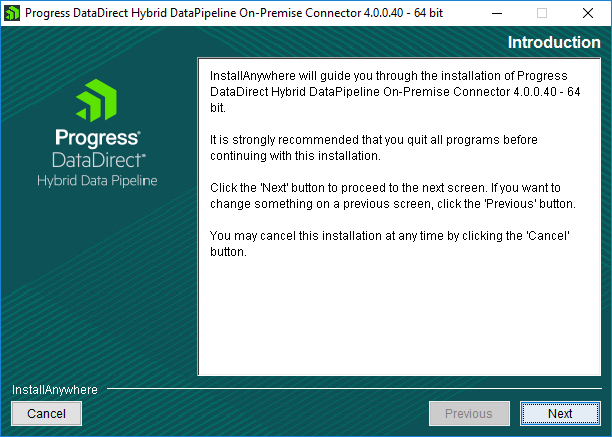
Fig: Hybrid Data Pipeline – On Premises Connector Introduction
- On the next screen you would be asked to choose installation directory. You can either keep it as a default or choose your own location.
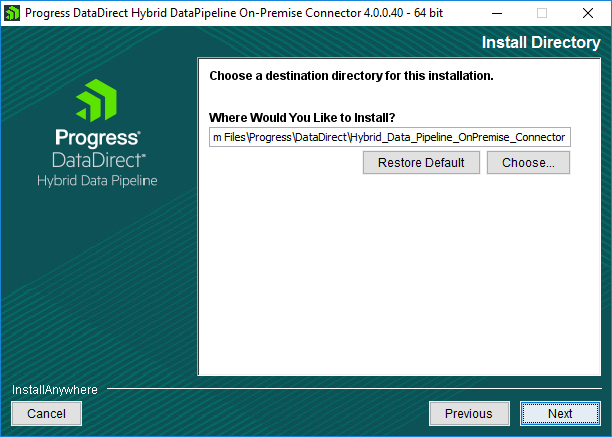
Fig: Hybrid Data Pipeline – On Premises Connector Install Location
- On the next screen, choose standard installation if you don’t need any customization. If you need to enable support for Microsoft Dynamics CRM or you would need a proxy to access public internet, choose advanced installation and click Next.
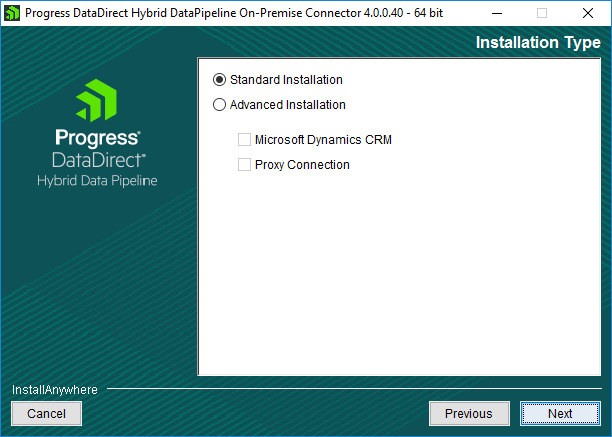
Fig: Hybrid Data Pipeline – On Premises Connector Installation Type
- On the next screen, you would have to provide the credentials that you use to authenticate with Hybrid Data Pipeline and a unique connector label and click on Next.
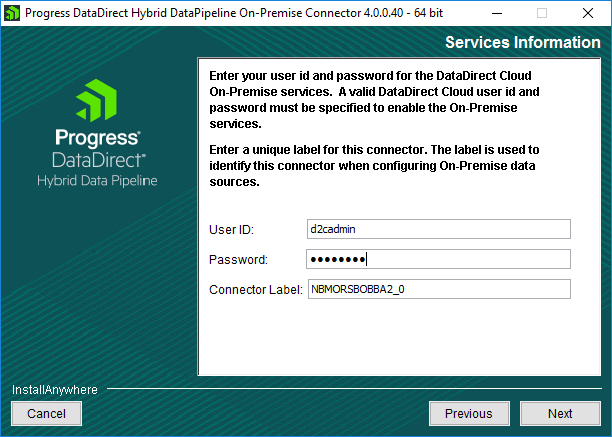
Fig: Hybrid Data Pipeline – On Premises Connector Services Information
- Your credentials will be verified at this point and if it’s success authenticated, you will be shown Pre-installation summary. Click on Install to start the installation.
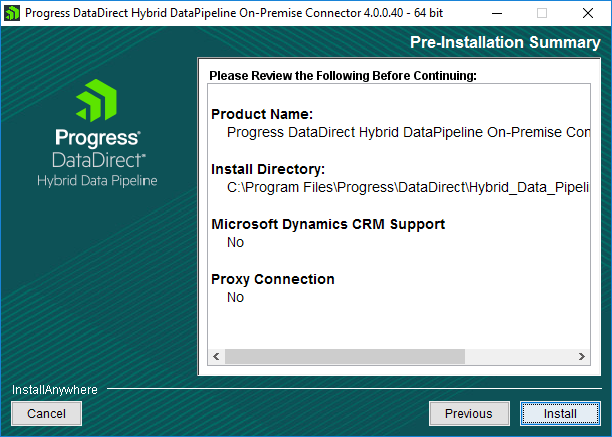
Fig: Hybrid Data Pipeline – On Premises Connector Pre Install Summary
- Click on Done, after the installation is complete to close the installer.
Configuring the On-Premises Installer
- Open the Hybrid Data Pipeline On-Premises configuration tool from Start Menu and go to status tab and click on Test connection. You will see that On Premises connector fails to connect to couple of services as shown below.
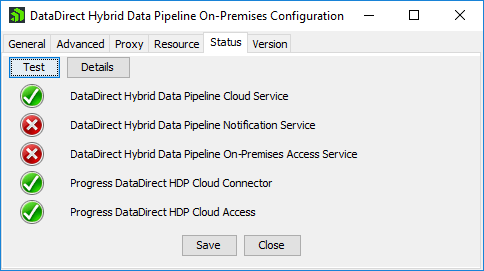
Fig: Hybrid Data Pipeline – Before Status
- This is because we didn’t configure the firewall and Azure inbound security rules to accept connections on the ports that these services are listening on.
- The default ports for On-Premises Access service is 40501 and Notification service is 11280 and 11443 where one doesn’t use SSL and other uses SSL. If you have configured these ports while installing, you should be able to find the values in the configuration file names Onpremise.properties that you copied from redist folder to install On-premises connector.
- To open the ports on the VM where Hybrid Data pipeline is installed, open the terminal and run the following commands.
sudo iptables -I INPUT -p tcp -m tcp --dport 40501 -j ACCEPTsudo iptables -I INPUT -p tcp -m tcp --dport 11280 -j ACCEPTsudo iptables -I INPUT -p tcp -m tcp --dport 11443 -j ACCEPTsudo service iptables save - Now open Azure portal and open your VM’s network security group setting. It generally follows the naming format of <VMName>-nsg. Under the network security group settings, go to Inbound security rules and add security rules to accept incoming TCP connections on the above ports. Please find below the screenshot of the settings for your reference.
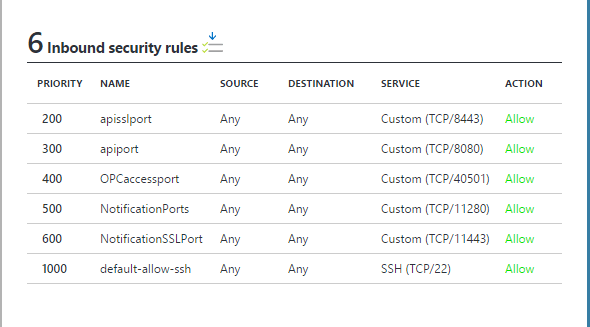
Fig: Hybrid Data Pipeline – Azure Inbound Security rules
- Now open the Hybrid Data Pipeline On-premises configuration tool and test it again. This time connection to all services should be successful as shown below.

Fig: Hybrid Data Pipeline – After Configuration
Next Steps
Now that you have configured the On-Premises connector to work properly with your Hybrid Data Pipeline installation on Azure, feel free to connect your On-Premises data sources to access them in a fast, secure and easiest way than ever that you have ever accessed your data. If you have any questions or have any trouble with the configuration, feel free to contact us.