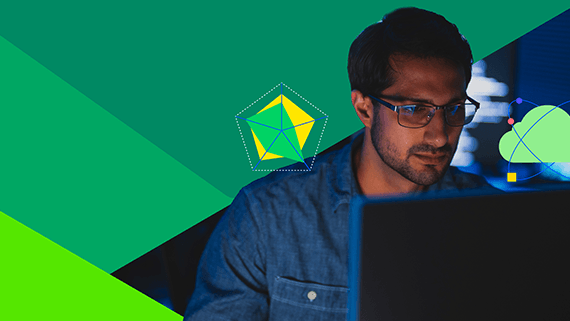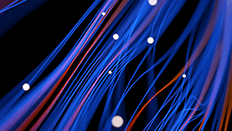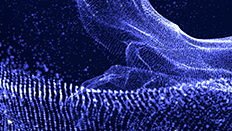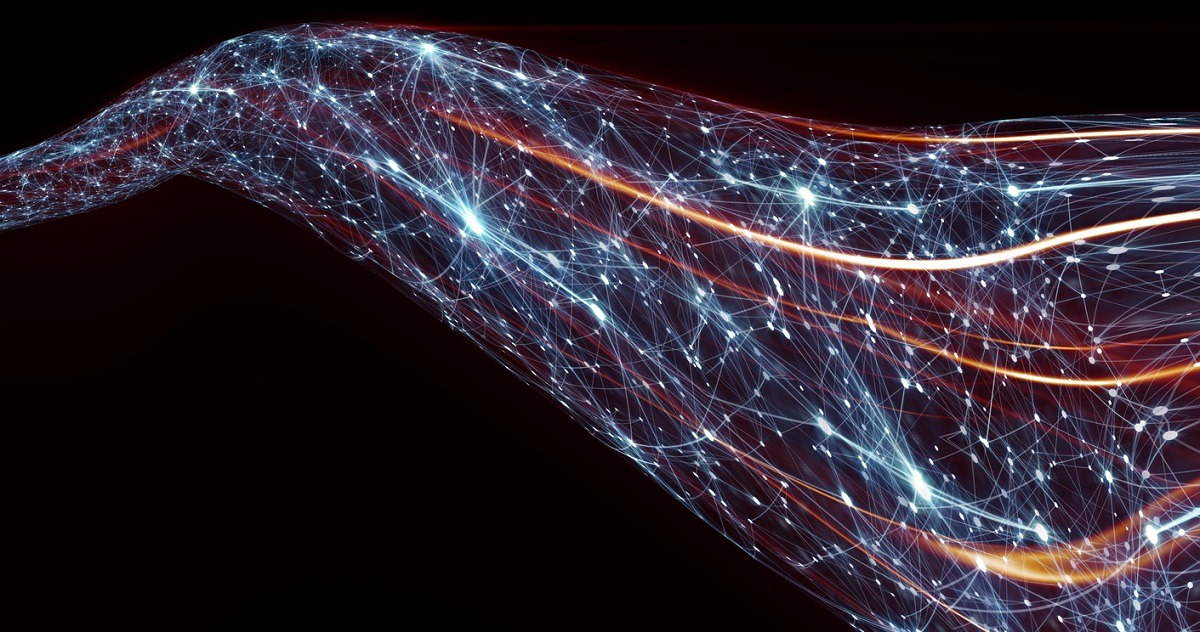DataDirect Use Cases
DataDirect offers reliable, secure data connectivity solutions for enterprises and ISVs of all sizes.
Our enterprise-ready, standards-based connectors help businesses quickly connect their on-premises or cloud app to any database or API.
10K+
Organizations, including 96 of the Fortune 100, run DataDirect
350+
ISVs embedding DataDirect connectivity
200+
Geeks focused solely on your data connectivity
Our powerful connectors for ODBC, JDBC, ADO.NET and OData deliver data connectivity for popular BI and analytics tools.
Our high-performing ODBC drivers for popular data sources help you unleash the power of your data.
Spend less time getting data and more time analyzing it with seamless connectivity.
Enable your cloud or on-premises application for open analytics via standard SQL or REST APIs.
Data from finance, human resources, supply chain and operations applications connected to BI and reporting tools.
The widest, most performant line of ODBC and JDBC connectors for Cloud Data Warehouse applications.
Reliable, real-time access to martech data in CRMs, marketing automation and web analytics tools.
Powerful data connectors to Progress OpenEdge unlock the valuable data within - to enhance your BI and Analytics programs.
Use ODBC, JDBC or OData to get reliable, real-time access to to Salesforce data.
Progress DataDirect is the trusted name in data connectivity for SAS shops.
Progress DataDirect is the trusted name in data connectivity for Microsoft SQL Server Ecosystems.
Quickly connect high-value data sources to AWS Glue with JDBC drivers by Progress DataDirect, the leader in real-time data connectivity.
Latest Connectivity Solutions Insights