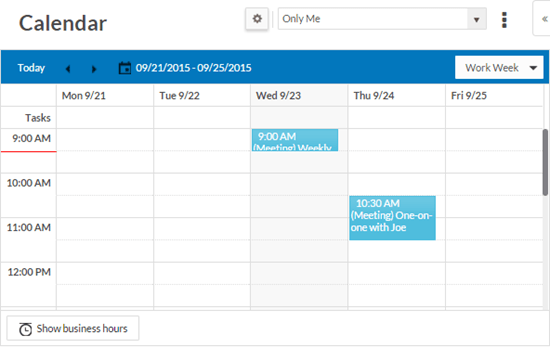Microsoft Exchange Support in Rollbase

You can seamlessly sync your mail and calendar entries with Microsoft Exchange support within Progress Rollbase, helping you rapidly develop your applications.
In this blog post we will learn and understand Microsoft Exchange support offered by Progress Rollbase, and the simplicity and ease of using it. Rollbase is a low-code platform that helps create all sorts of applications with unprecedented speed and efficiency.
The Common Need for an Email Service
It is critical for any company to configure an email service into their applications, such as Leave Management System, HR & Payroll Systems etc., to complete the communication between various entities interacting with the system. Exchange, by Microsoft, is one of the most popular & widely used services for calendaring and mail server. This makes this integration vital for any stable fast growing app development platforms such as Rollbase.
Exchange support with Rollbase simply means a way to configure your Rollbase account to sync calendar and mails with Exchange while you are working on your application development.
Here, we will look primarily at the following aspects of this integration:
- How easy it is to configure Exchange with Rollbase
- The various configuration options which help you pick the right fit for as per your organization requirements
- How to use & view calendar & emails in Rollbase
- Limitations
Creating an Account in Rollbase
Let’s first have a look at how you can create your own account in Rollbase. Rollbase has a Hosted Trial version where you can just sign up/login. It is also available as an installer that you can download and install on your infrastructure.
Once you log in to your account in Rollbase, you will see the Home screen:
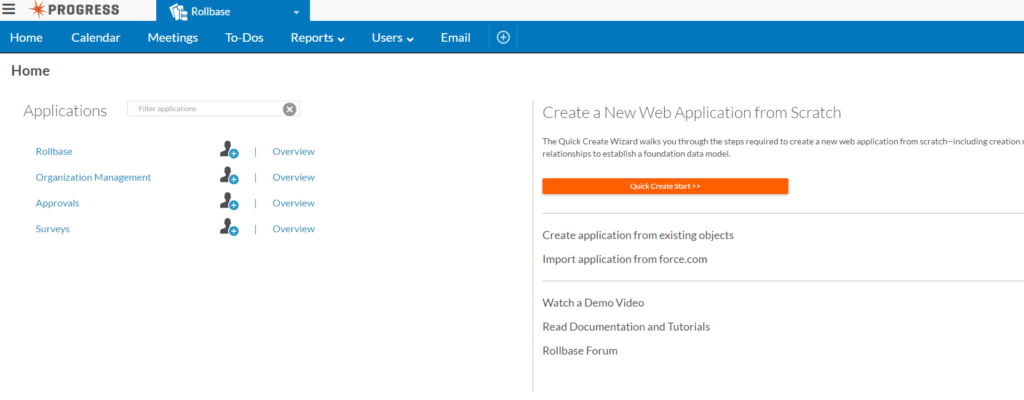
Configuring Microsoft Exchange
To configure Exchange, all you need to do is to provide your username and password and that’s it. Rollbase uses Exchange’s Auto-discovery feature to connect to the appropriate exchange server based on your credentials.
Let’s now look at the various configuration options for this integration. Rollbase supports the following configuration options to configure Exchange:
User Level
This option lets you configure Exchange only for your login in the tenant. Any activity from your login which deals with sending/receiving emails will use the configured Exchange credentials.
Tenant Level
This option lets you configure Exchange for the entire tenant which includes all users. Any activity from your tenant which deals with sending/receiving emails will use the configured Exchange credentials.
Instance Level—Not applicable for Rollbase Hosted Cloud version
This option lets you configure Exchange for the entire instance which includes all tenants and users. Any activity from this instance of Rollbase which deals with sending/receiving emails will use the configured Exchange credentials.
The options are covered as part of the Rollbase Exchange documentation. Let’s look at these options one by one in detail.
User Level
To configure Exchange credentials for your login, please click on the ‘Email’ Tab and follow the ‘Third Party Settings’ link.

You will then be presented with options to choose Exchange for your Emails and Calendar, enter the credentials & save.
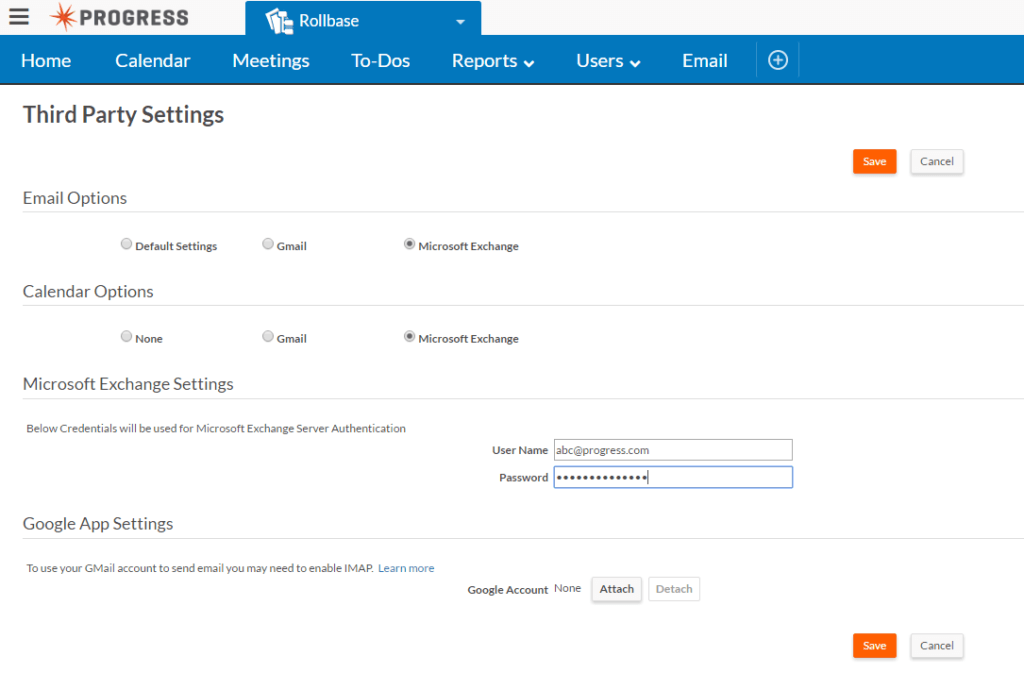
Tenant Level
To configure Exchange credentials for your tenant, please click on the ‘Setup Home’ and click on ‘Email Server Settings’ under ‘Administration Setup.’
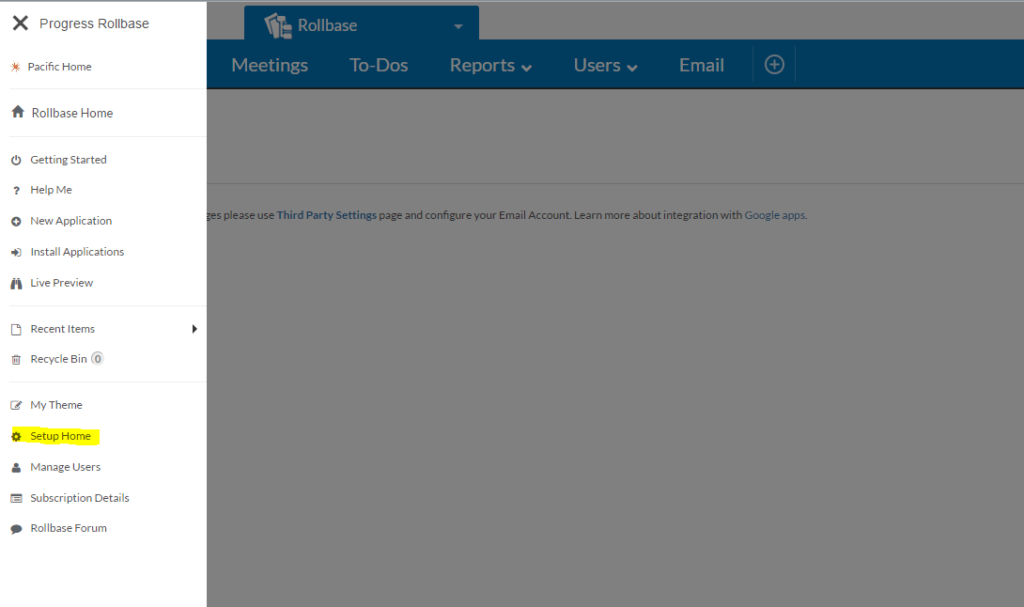
You will now see options to configure your tenant level Email server as Exchange.
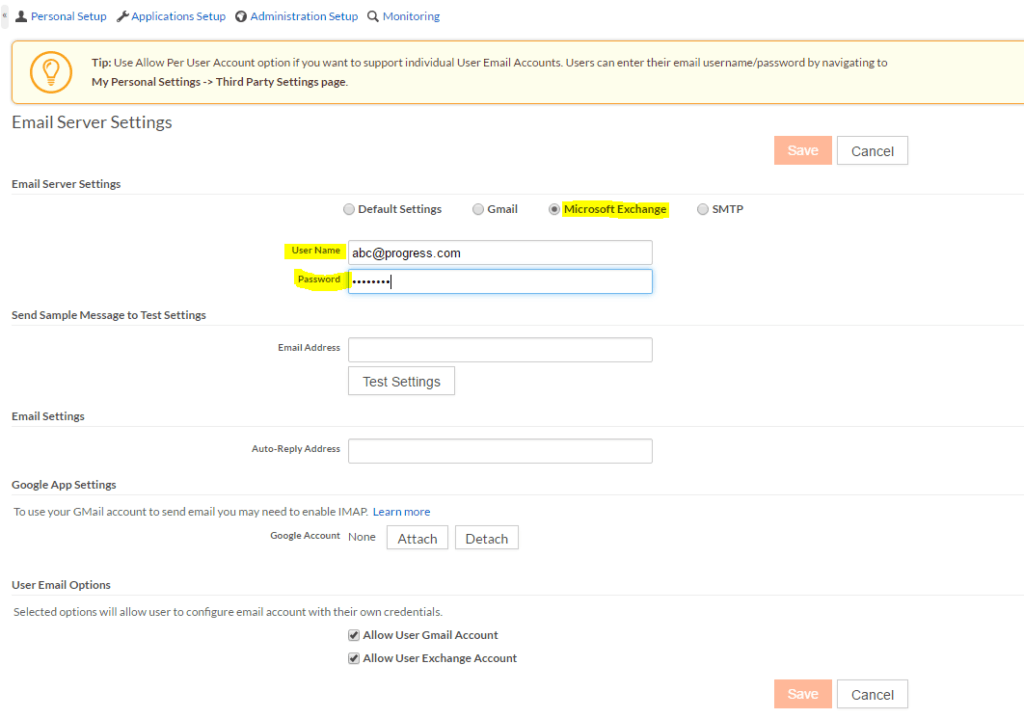
While configuring tenant level Exchange credentials, you'll see options to allow/disallow per user email account configuration in the ‘Email Server Settings.’ The default value is to allow users of the tenant to be able to configure their own Exchange credentials. If unchecked the users will not be able to configure their own credentials. This is a security feature put in place for use when needed.
Instance Level
To configure Exchange credentials for your instance, you will have to set the following properties in the shared.properties configuration file available under your Rollbase installation’s ‘rollbase/config’ folder. This is not applicable for Rollbase Hosted Cloud.
- MailHost=Exchange
- MailUser= abc@progress.com
- MailPassword=myPassword
Let’s now look at how we can view and use calendar and Emails.
Using Emails and Calendar Services
Emails
Rollbase will use the configured Exchange credentials for sending out any emails from your account. Please visit Sending Email for more information on various ways to send emails.
Rollbase provides an email tab for you to view, read, flag your Exchange emails.
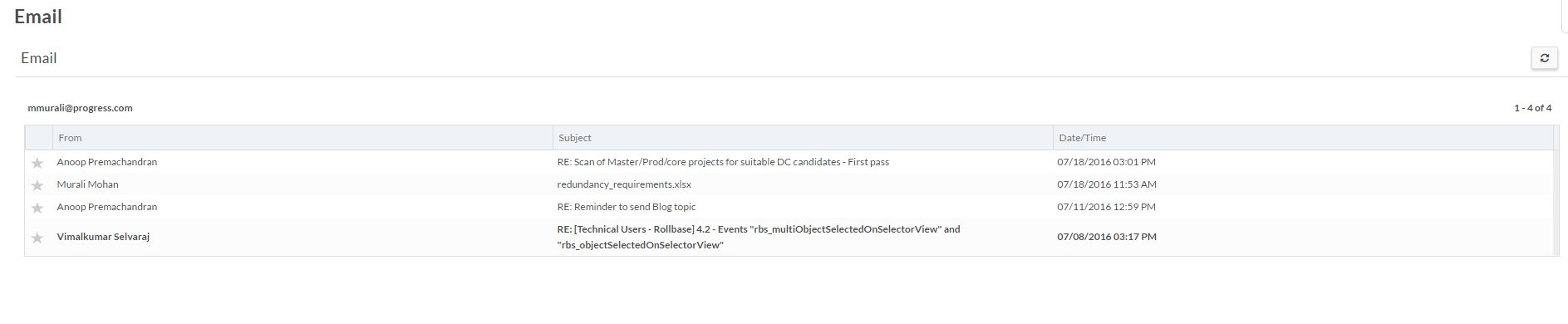
This view provides all the basic details of your email and clearly differentiates between read/unread emails. It has a refresh option that lets you periodically check for new emails and in-built pagination support. You can view the email conversation by clicking on the subject of the email. The view now has options to flag the email as important by clicking on the star icon on the top-left corner and delete it.
You can also create a communication log for the email by clicking on ‘Commmunication log’ button.
If an email was sent as part of the record creation in Rollbase then the ‘Related To’ field in this page will have a link to the record.
Calendar
Rollbase includes a calendar tab that lets you create meetings and other events, and to track tasks and their flows. This calendar component in this case synchronizes with the Exchange account. So any meetings you add in Rollbase can be seen on your Exchange calendar as well. Currently, this is just a one-way sync i.e. only meetings created in Rollbase are pushed to Exchange but not the other way around.
The Calendar component various views and configuration options. To get to know more about these options please refer to Rollbase documentation
Limitations
Exchange configuration in Rollbase currently has the following limitations:
- Calendar events sync only one way i.e. from Rollbase to Exchange but not vice versa
- Emails in the ‘Email’ tab do not show up any Attachments (if any)—however, there is support for in-line attachments i.e. any background image in the email etc.
Easily Configure Exchange in Rollbase
To conclude, we looked at how easy it is to configure and use Microsoft Exchange features such as Emails and Calendar in Rollbase. This feature is a best fit for internal applications with requirements to integrate with existing Exchange accounts.
New to Rollbase? You can learn more about Rollbase here, or dive right into a free trial at the link below.

Manooj Murali
Manooj Murali is a Principal Software Engineer at Progress. He has been part of the Rollbase development team in Hyderabad for more than two years and has more than 8 years of experience overall in software development. He has led many feature developments like I18N, Marketplace, White-Labelling, JBOSS support, High Availability and more for Rollbase.