Lead scoring reports
Overview
Each lead scoring type you create accumulates data about rules and contacts associated with it. Sitefinity Insight provides you with lead scoring type dashboard from which you get a complete overview and detailed report about your lead scoring type, who did what, how many points they scored for each rule. You can derive meaningful conclusions, based on data and the metrics you set, about trends and progress of your marketing efforts.
Reports are updated daily. Some reports represent historical trends, and some show a snapshot of the current day.
NOTE: When you add or remove a lead scoring stage or change the threshold of a stage, in the top right corner of the report you can see Redefined on, giving you information when and by whom was the lead scoring type definition modified.
Lead scoring summary
To see a summary of lead scoring types that you created, navigate to Analytics » Lead Scoring. For each lead scoring type, a diagram visualizes the total visitors, associated with this type, as well as how visitors are distributed among the lead scoring type stages. You can click on each of the lead scoring types and see its detailed report.
Lead scoring type report
On the lead scoring type report you can see:
Options for managing the lead scoring type
Manage stages and rules
You use this button to edit the stages with their thresholds and the rules for scoring points.
To further manage the current lead scoring, click  (Actions).
(Actions).
The following actions are available:
- View definition
You can see the name and the definition of the scoring stages of the lead scoring type. You also see who and when created the lead scoring, and, if it was edited at least once, who and when last edited it.
To manage the rules for scoring points, click the number under Rules for scoring points.
- Rename lead scoring
You use this action to rename the current lead scoring.
- Duplicate lead scoring
You use this action to create a new Lead scoring type containing a copy of the current Lead scoring definition.
You can use this action, for example, to quickly create similar lead scoring type or to perform marketing experiments by slightly adjusting the definition of your lead scoring.
- Notification settings
Use this option if you want to send notifications to your coworkers, for example – your Sales team.
To enable sending notification emails, click Yes.
Enter the email address of the people to be notified when a visitor passes the scoring type thresholds.
You can select whether the notification will be sent for All or for Selected stages, which you select in the Selected Stages column.
- Delete
You use this option to delete this lead scoring type.
You can choose the time range for which you want to see reports. To do this, use the dropdown box located below the title.
PREREQUISITES: The Custom range option is available only to customers with paid subscriptions. To upgrade, contact Sitefinity Sales.
Visitors per stage
This report gives you a snapshot of how all your visitors are distributed to the engagement stages of this lead scoring type. The report also includes unknown visitors.
NOTE: Only visitors that passed thresholds of stages of this scoring type are included in this report.
For example:
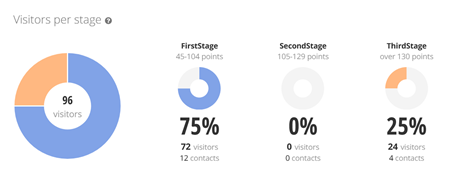
In the report above, you derive the following information about visitors and the first stage threshold:
- 72 visitors passed the threshold.
- 75% of all visitors passed the threshold.
- 12 out of all 72 visitors that passed the threshold are contacts, that is, they are not anonymous visitors.
Threshold passes
The graph illustrates the number of visitors that passed any stage threshold in a time range you specify, that is, the “movement” of visitors from stage to stage. If a visitor passes in one day three stages, for example, the visitor accounts for the graphs of all three stages.
If you have defined more than one engagement stage, you can select the stages for which the graph displays the trend, so that you compare and analyze specific stages. To do so, click  (Change). By hovering over the graph, you can see the number of visitors that passed the stage’s threshold for the selected time period.
(Change). By hovering over the graph, you can see the number of visitors that passed the stage’s threshold for the selected time period.
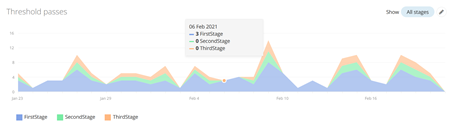
In the graph above, only FirstStage and ThirdStage are visible.
Contacts
All contacts that completed some activity defined by a rule related to the current leads scoring type are listed under Contacts. If the lead scoring type has more than one stages, you can sort contacts by:
- The stage whose threshold contacts passed.
- The timeframe the selection applies for.
- The highest or lowest amount of points earned by a contact.
For each contact, you can see the contact’s current engagement stage in this lead scoring type, as well as the points the contact earned.
You can export the list of contacts if you want to use them in a workflow in another system, for example, Eloqua.
PREREQUISITES: To export contacts data, your account must have permission to work with personally identifiable information.
For more information, see Manage Personally identifiable information.
To export contacts, click Export contacts.
The Preparing CSV file prompt appears.
Sitefinity Insight is preparing the full list of contacts matching your criteria. After the process completes, your browser automatically downloads the CSV file containing the contacts.
NOTE: If the search results list is long, processing the CSV file may take several minutes.