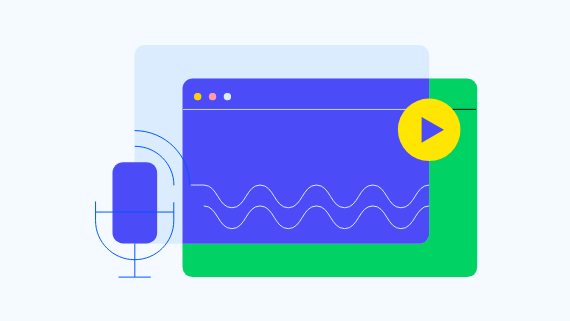Progress MOVEit WAF: Advanced Web Application Firewall and Load Balancer for MOVEit Transfer

 Webinar
Webinar
We’re excited to introduce Progress® MOVEit® WAF—a new web application firewall and load balancing solution purpose-built to provide additional security and resiliency for your Progress MOVEit Transfer servers. Following its proven success in Progress MOVEit Cloud deployments, MOVEit WAF is now available for on-premises MOVEit Transfer customers to help safeguard MFT environments from web-based threats, simplify compliance and boost performance.
What’s New?
MOVEit WAF delivers:
- Purpose-built protection: Custom WAF rules tailored to MOVEit traffic help reduce tuning headaches and false positives
- Anomalous behavior detection: Promote proactive file transfer protection with flexible and generic rule-based logic
- Built-in load balancing: Support for high-availability, multi-node web farms
- PCI DSS 4.0 readiness: Helps fulfill requirement 6.4.2 for file transfers with MOVEit servers
- Streamlined deployment: Get up and running in hours instead of weeks by reducing rounds of rule development and testing
- HTTP/S inspection and encrypted protocol routing: Inspect web traffic while allowing SFTP and other protocols to continue to the MOVEit Transfer environment
Why MOVEit WAF?
While convenient, making file transfers online opens them up to significant risk. Bad actors leverage malicious web traffic to target web applications and APIs where they know they can find valuable data. It’s up to organizations to protect sensitive files with proactive and resilient security measures.
MOVEit WAF provides the critical extra layer of protection that promotes:
- Compliance with evolving industry standards
- Reduced risk from web-based exploits
- High performance and uptime during peak transfer activity
- One-vendor simplicity for MFT and security infrastructure
- Stronger security for on-premises customers with OWASP Top 10 coverage
Getting Started
MOVEit WAF is available now for on-premises MOVEit Transfer customers.
- Existing customers: Contact your account manager for pricing or start a free trial to get started
- Partners: Access enablement materials in PartnerLink to start delivering MOVEit WAF to your customers
- Want a deeper dive? Watch our on-demand webinar