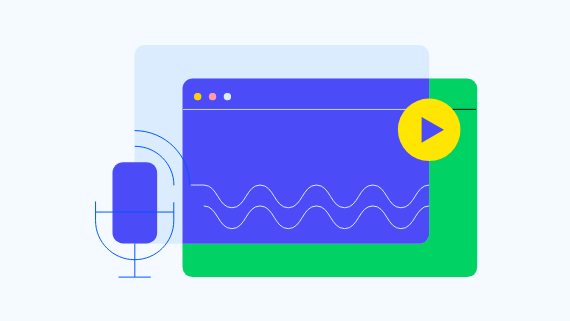Harden File Transfer Security with a Fully Managed Web Application Firewall (WAF)
Progress MOVEit Cloud software helps you protect your sensitive files and create a more secure digital experience.

Overview
Meet the newest MOVEit Cloud defense layer for protecting file transfers: a web application firewall (WAF). With out-of-the-box protection against malicious web traffic, MOVEit Cloud software can now help you further mitigate the risk of attack or unauthorized access to files exchanged with internet-facing endpoints.
Key Benefits
- Enhanced security and defense: Block malicious web traffic targeting sensitive customer, partner and operations data.
- Fulfill compliance requirements: Release the burden of maintaining a third-party WAF service for regulatory compliance—MOVEit Cloud software is PCI-DSS 4.0-certified.
- Simple and smart administration: Enjoy peace of mind as a service with a WAF that scales to meet the demands of your file transfers and is configured, deployed and updated by the MOVEit team of experts.
- Proven standards and methodology: Protect against the OWASP Top 10 attacks with a WAF based on the industry-leading ModSecurity engine and backed by open-source rule sets.
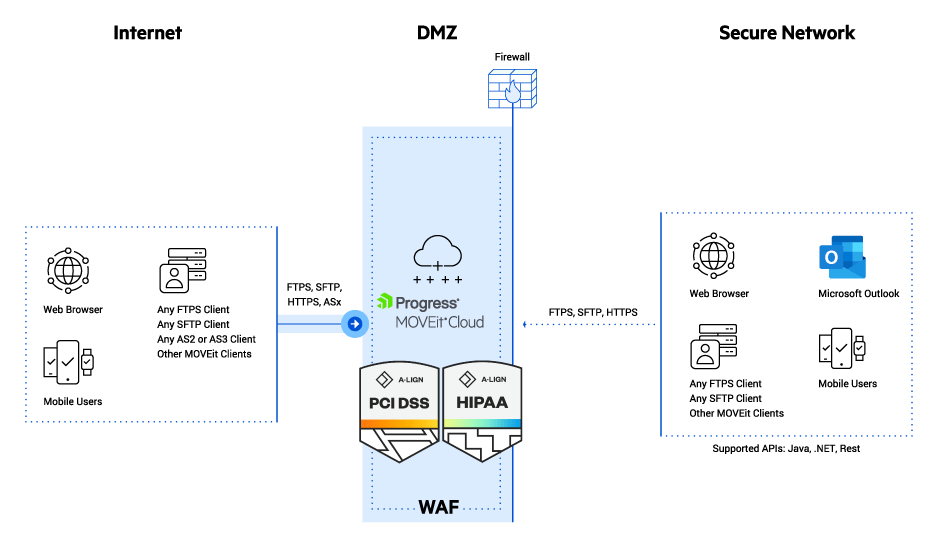
Interested in Learning More?
Read our blog for an overview of the new WAF functionality
Read the blog