Multi-factor authentication (MFA) for user accounts
Overview
To increase the security of your Sitefinity Insight accounts, all accounts automatically use MFA provided by Microsoft Entra ID for logging into Sitefinity Insight web app.
NOTE: The first time you log into your Sitefinity Insight account, you automatically go through the Entra ID flow to set up your MFA method.
You need to install and configure Microsoft Authenticator or another supported Authenticator app on your mobile device to complete the process.
To learn more about configuring MFA with Microsoft Entra ID accounts, see Microsoft’s documentation » Set up Security info from a sign-in page and How to add your accounts to Microsoft Authenticator.
If you have not set up multi-factor authentication before, refer to Guide to device registration for multi-factor authentication (MFA) section below.
Managing MFA devices
NOTE: Only Mobile Authenticator applications are supported as a second-factor authentication option. All other options, such as SMS, are disabled.
By default, the Microsoft Authenticator app is used as a second authentication factor. To manage your authentication options, use the Microsoft self-service portal for Sitefinity Insight » Security info. You use the My account portal to manage your authorized devices, and set or change your Authenticator apps without the need to contact Sitefinity Support team.
Guide to device registration for multi-factor authentication (MFA)
In this guide, you learn how to set up and manage your authentication devices for secure access to your Sitefinity Insight account. You learn how to use Microsoft Authenticator and other authentication apps and how to update your settings on your Microsoft Account page.
Install an authenticator app
Before you log into your Sitefinity Insight account, decide whether you want to use the Microsoft Authenticator or another TOTP-compatible third-party authenticator app, such as Google Authenticator or Twilio Authy. Download the app you have chosen to your mobile device.
RECOMMENDATION: We recommend using Microsoft Authenticator. It is better integrated with Microsoft Entra ID and is simpler to set up and use.
You can download Microsoft Authenticator from the App Store (for iOS devices) and Google Play (for Android devices).
Register an MFA device
You will be prompted to register your MFA device the next time you log in to Sitefinity Insight.
Follow these steps:
Initial Prompt
You will see the following message asking for more information during your first login. Click Next.
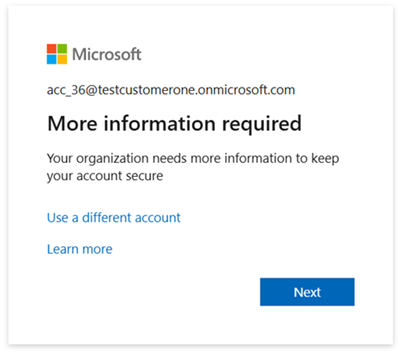
Choose an authenticator app
The process offers two options based on your choice of app: you can select either the Microsoft Authenticator app or a third-party app to use for MFA.
Option A: Microsoft Authenticator
Install the Microsoft Authenticator app on your device and click Next:
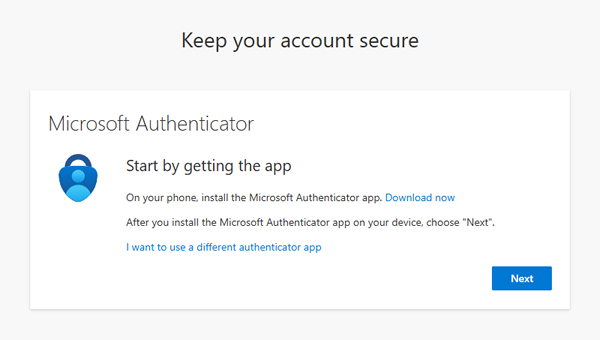
Scan the QR code using the Microsoft Authenticator app:
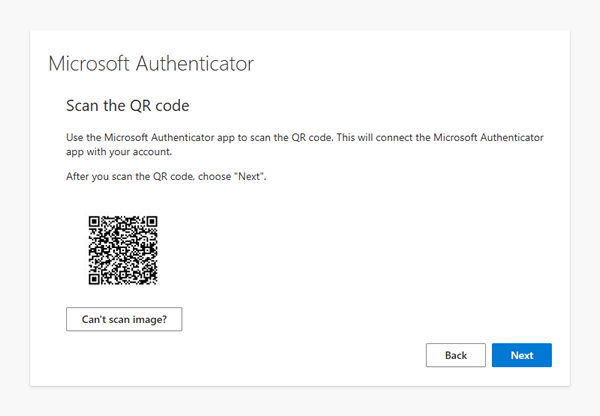
To complete the MFA challenge, enter the generated number in Microsoft Authenticator and click Next.
Note that the number is always uniquely generated for your specific account.
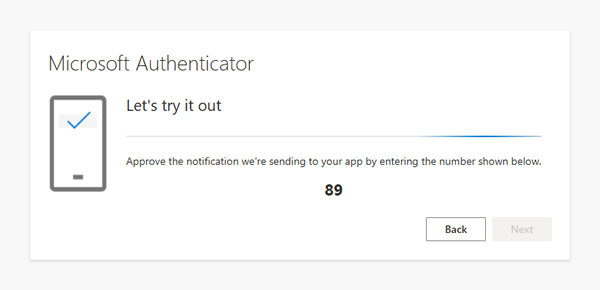
Click Next again.
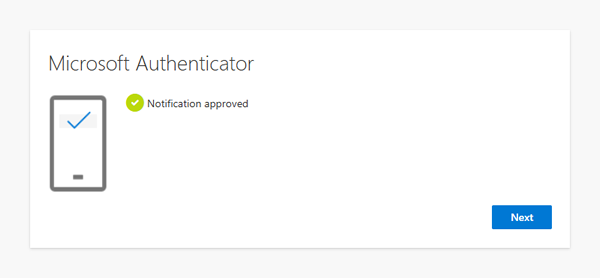
Click Done to complete the procedure.
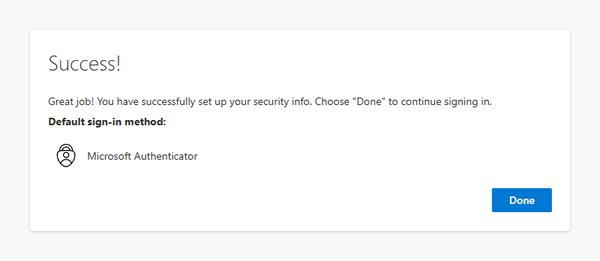
Option B: third-party authenticator app
To use a third-party authenticator app, click the I want to use a different authenticator app link:
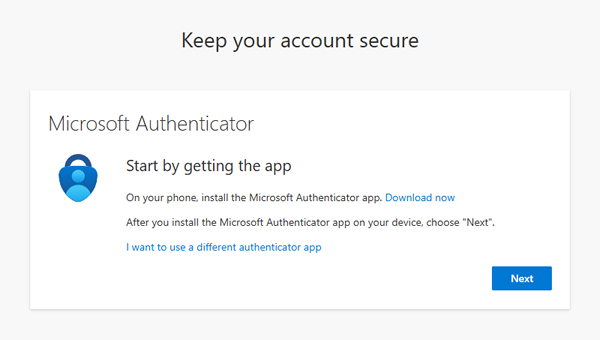
Click Next.
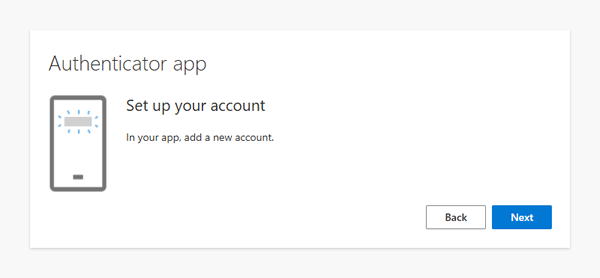
Scan the QR code using your chosen Authenticator app.
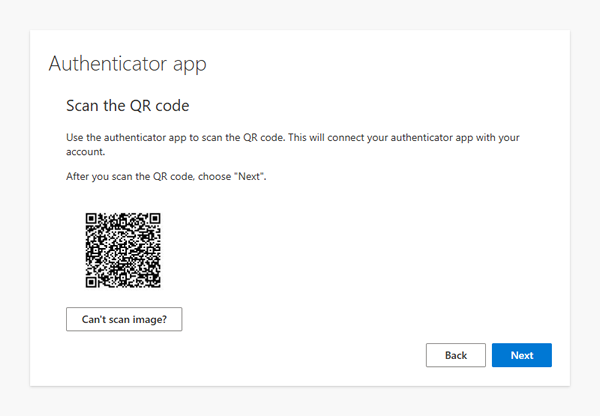
Enter the code generated by the app and click Next.
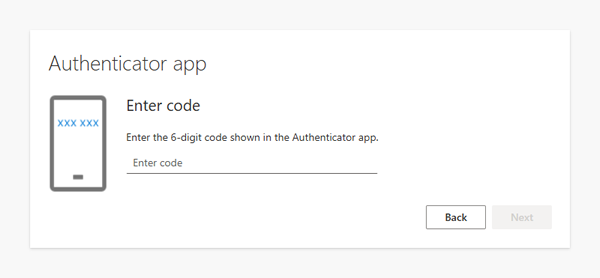
Note that the code is uniquely generated for your account.
Click Done to complete the process.
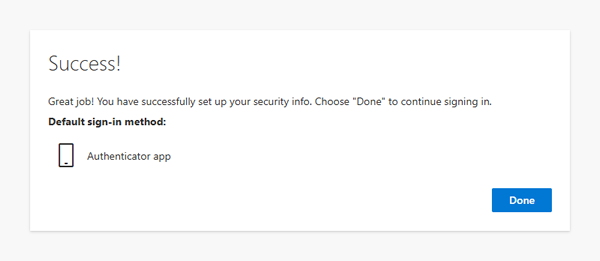
Success
After completing the procedure above, you should be able to access your Sitefinity Insight dashboard. If you are an Insight account administrator, you will be able to invite additional users and assign their respective privileges. Every time you log in, you have to to confirm your access using your MFA app.
Resetting MFA
Your users may need to reset their MFA. For example, their device may be stolen or lost.
PREREQUISITES: To reset an account’s MFA, the user must have logged in successfully at least once.
NOTE: You cannot reset the MFA for your own account. If you need to do so, and you are the only account administrator, contact Sitefinity Support.
To reset an account’s MFA, perform the following:
- Log in Sitefinity Insight as an account administrator.
- Navigate to Administration » Users.
- Find the user account for which you want to reset the MFA.
- Click
 (Actions) » Reset MFA, then confirm the action.
(Actions) » Reset MFA, then confirm the action.
- Sitefinity Insight will notify you if the request to reset the account MFA was successful.
RESULT: If the request to reset the account MFA is successful, the next time your user logs in, they are guided through the standard flow for setting up their MFA, as described in the Register an MFA device section above.
Deactivating MFA
RECOMMENDATION: We strongly recommend to keep MFA enabled to increase the security of your data and accounts.
Using an authenticator app as a second authentication factor provides the right blend of security and convenience for you. If you need to stop using an authenticator app, open a support case with the Progress Support team.