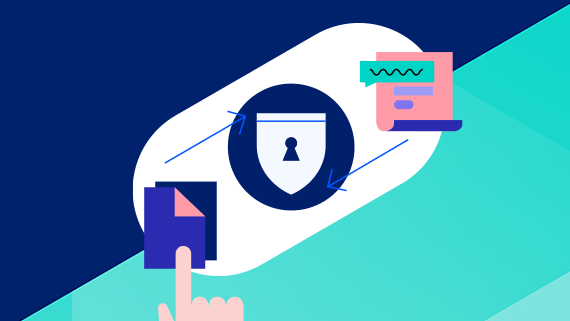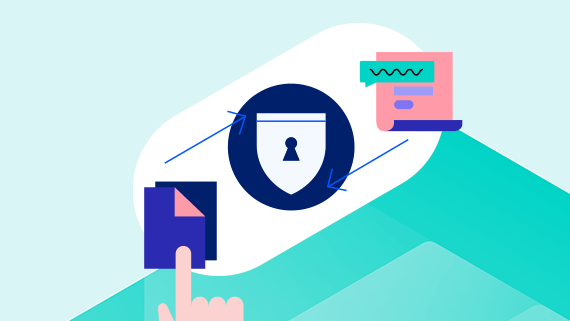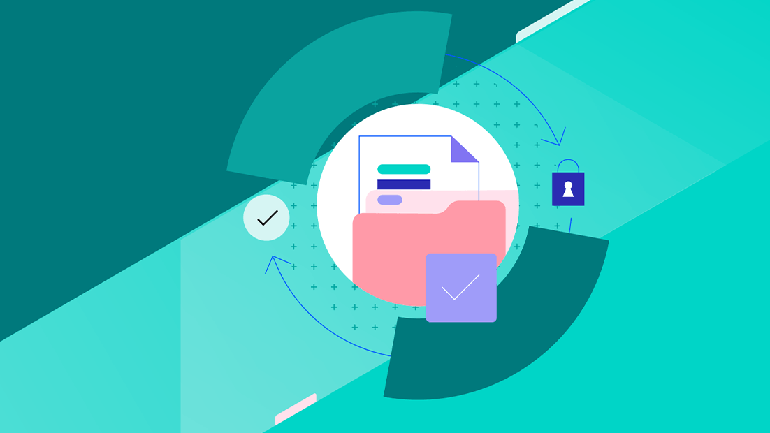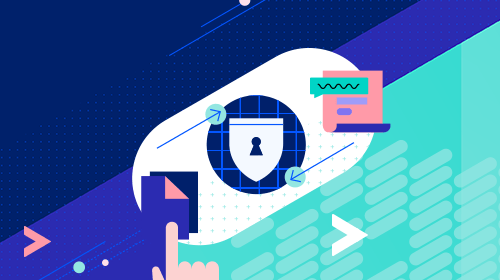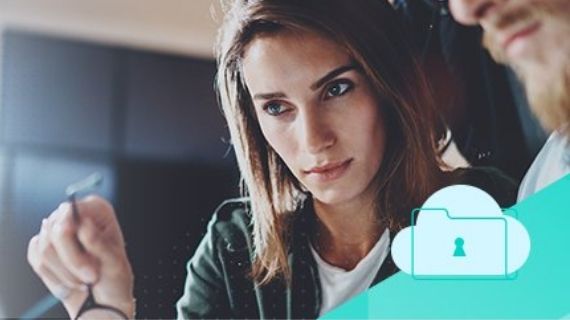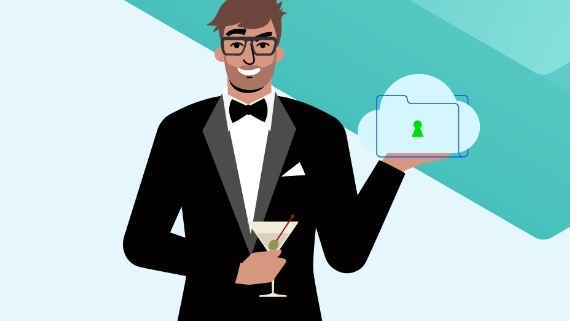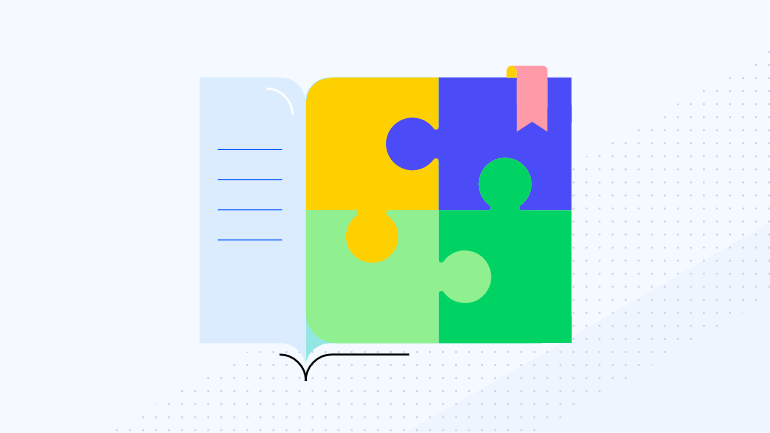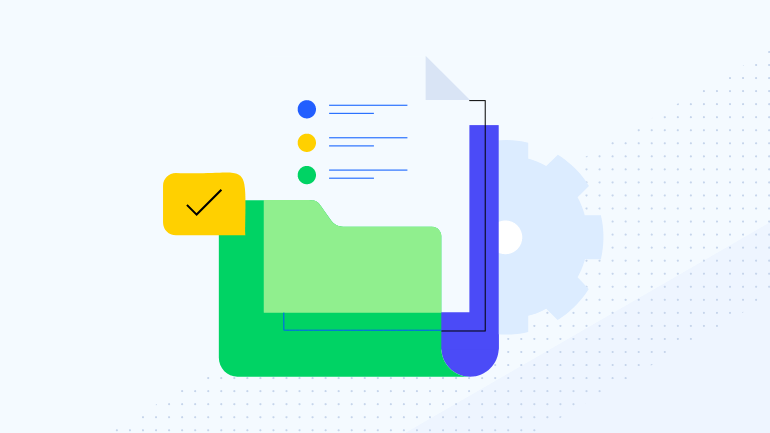MOVEit Learning & Resources
Your source for latest MOVEit webinars, whitepapers, blogs and more.
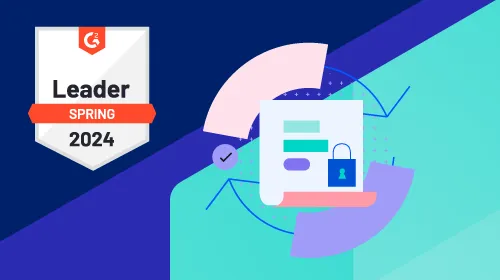 Report
Report
Report
Get the Report
Progress MOVEit G2 Report for Managed File Transfer (MFT) Software
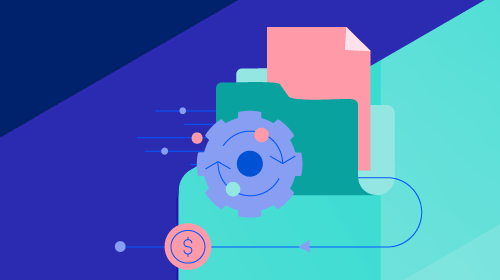 Webinar
Webinar
Webinar
Watch Webinar
On-Demand
Streamline Your Processes and Reduce Managed File Transfer Expenses
 Blog
Blog
Video Demo: Using REST APIs with MOVEit 2018
All MOVEit
Resources
Getting Started
Technical Deepdive
Latest Updates from MOVEit