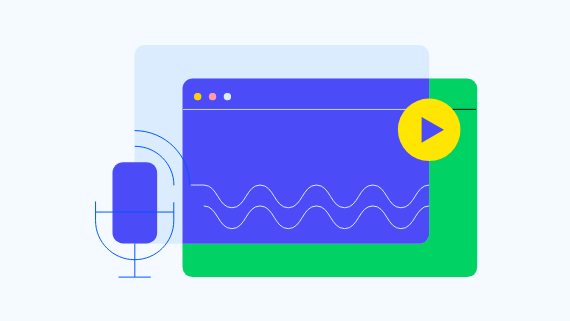マネージド・ファイル・トランスファー
MOVEit の最新情報
Progress MOVEit で機密ファイルを適切に保護でき、
より安全なデジタルエクスペリエンスが得られます。

最新バージョンに加えられた機能
Web アプリケーションファイアウォール (WAF) でファイル転送のセキュリティを強化
MOVEit Cloud にファイル転送を保護するための新たな防御レイヤとして、Web アプリケーションファイアウォール (WAF) が追加されました。悪意のある Web トラフィックへの保護機能を備えた MOVEit Cloud は、インターネット接続されたエンドポイントで交換されるファイルへの攻撃や不正アクセスのリスクを軽減するのに役立ちます。
主なメリット
- セキュリティと防御の強化: 機密性の高い顧客やパートナーの情報、または業務データを狙う悪意のある Web トラフィックをブロックします。
- コンプライアンス要件の達成: 規制コンプライアンスのためにサードパーティーの WAF サービスを維持する負担から解放されます。MOVEit Cloud ソフトウェアは PCI-DSS 4.0 認定済みです。
- シンプルでスマートな管理: MOVEit の専門チームが WAF の設定・導入・更新を担当し、ファイル転送のニーズに応じて拡張できるので、安心して運用できます。
- 実証された確かな手法: 業界をリードする ModSecurity エンジンをベースとし、オープンソースのルールセットに裏打ちされた WAF により、OWASP トップ10攻撃から保護します。
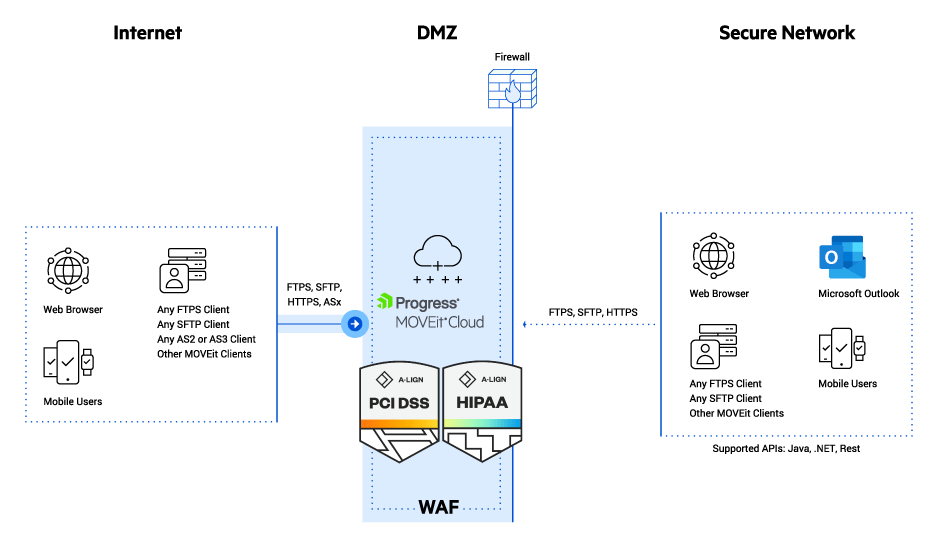
さらに詳しくは
新しい WAF 機能の概要を説明した日本語ブログがありますので、ご参照ください。
ブログを読む